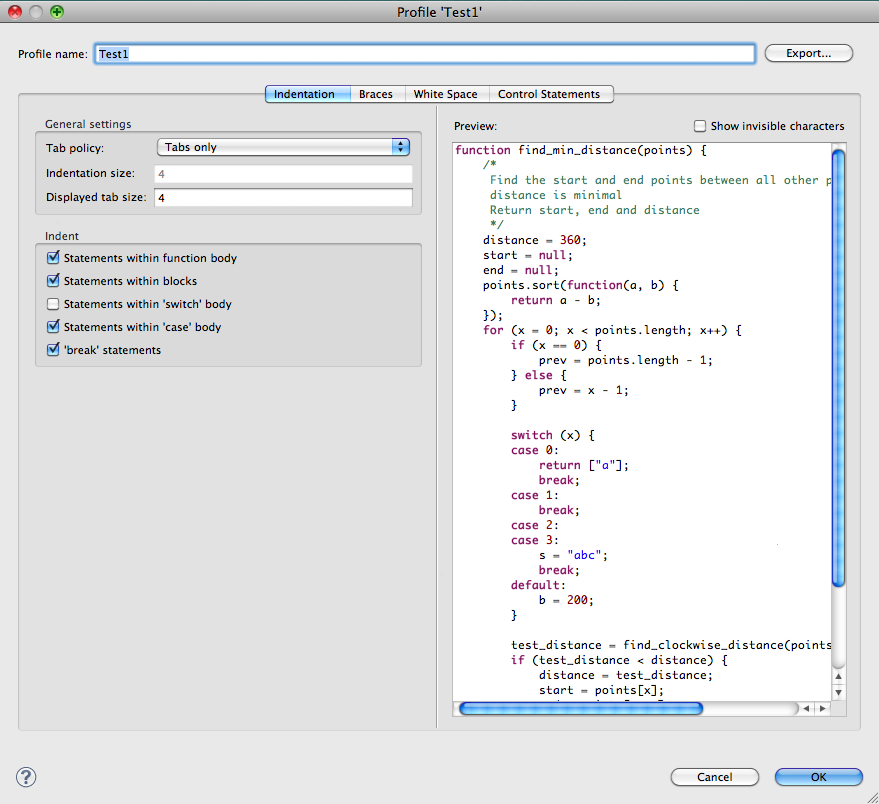Servoy provides the following options for code formatting:
- Formatting code on save
- Project-specific formatting
- Force formatting the code base of entire projects
These are described in further detail below.
Formatting Code on Save
A project's code can be automatically formatted (line breaks, indentations, etc) on save. To do this, the project-specific settings must be activated:
- In Solution Explorer, select the currently active project and access the context menu (right-click).
- Click on Properties at the bottom.
- In the Javascript node, under Editor, click on Save Actions.
- Click the checkbox to Enable project specific settings. The checkbox option for Format source code on save will be un-grayed.
- Click the checkbox to Format source code on save.
Project-Specific Formatting
Different format profiles can be set for different projects. The information is saved to the SVN in team development environments, allowing all developers working on a project to use the same format profile.
To set a project-specific format profile:
- In Solution Explorer, select the currently active project and access the context menu (right-click).
- Click on Properties at the bottom.
- In the Javascript node, under Editor, click on Formatter.
- Click the checkbox to Enable project specific settings.
- Select a profile from the Drop-down list, or create/import a new profile using the respective buttons. (Note that you can also click on Edit to edit the default format profile.)
Note: If you select New, you will be prompted to type in a Profile name with the option to open the Edit Profile dialog. This dialog provides customizable options for general settings, Indents, Braces, White Space, and Control Statements. See image below.
Force formatting the code base of entire projects
Several projects can be formatted at once using the following steps:
- Open the Script Explorer View using the main menu Window > Show View > Other > Dynamic Languages > Script Explorer.
- Select the project(s) on which you want to perform the formatting.
- Right-click to access the context menu (make sure your mouse pointer is hovering on top of a selected project).
- Click on the menu item Source > Format.