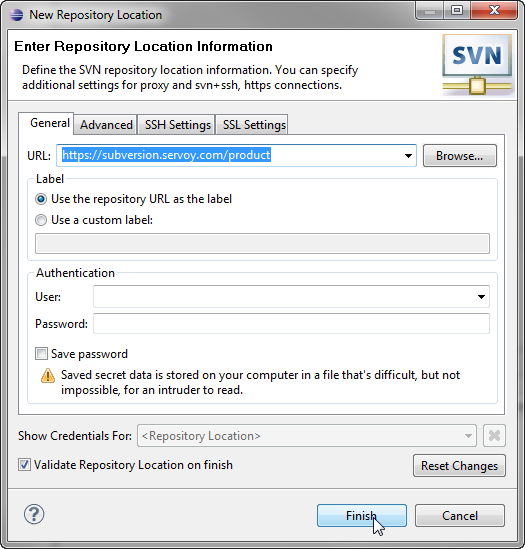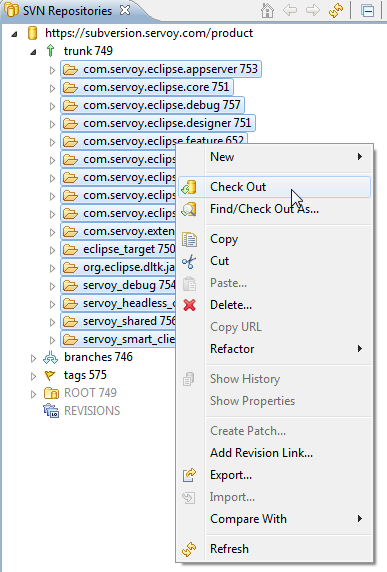Page History
...
Setup a connection to the Servoy SVN:source:
Install the "egit" eclipse plugin
Open the SVN GIT Perspective: Window > Open Perspective > Other > SVN Repository Exploring
Note Installing an SVN Team Provider Installing an SVN Team Provider If the SVN Repository Exploring perspective is not available, most likely there is no SVN Team Provider installed. For more information on installing an SVN Team Provider see SVN Team Provider
- Add a new Repository Location: File > New > Repository Location
- Specify the URL 'https://subversion.servoy.com/product' and click Finish
- Specify the URL 'https://subversion.servoy.com/product' and click Finish
Checkout the Servoy projects:
- Expand the tree structure under the newly created Repository Location to the desired version to work on. Make sure to select the version of the projects that match the version of the previously installed Servoy Developer.
- Select all the projects
- Right-click one of the selected projects and select Check Out from the context menu
GIT
Use the GIT Repositories view to clone the open source Servoy projects (latest 7xx branch) from the repositories at https://github.com/Servoy/
- servoy-osgi-target
- servoy-eclipse
- servoy-eclipse-tomcat
- servoy-js-engine
- servoy-extensions
- servoy-client
- servoy-mobile
Info make sure to enable the checkbox "check out projects when clone is complete" in the GIT clone wizard
Download Servoy Server libraries
In order to also be able to start debug clients from Servoy Developer launched from the source code, it is required to use the correct version of several libraries of the Servoy Application Server. The latest version of these libraries can be downloaded from the Servoy build server, located at http://build.servoy.com:8080/latest. Download all the libraries from the subdirectory for a specific branch or for trunk who's name postfix matched the value of the releaseNumber variable in the ClientVersion class of the checked-out source code and place them in the 'libs_extra' directory of the 'eclipse_target' project
...