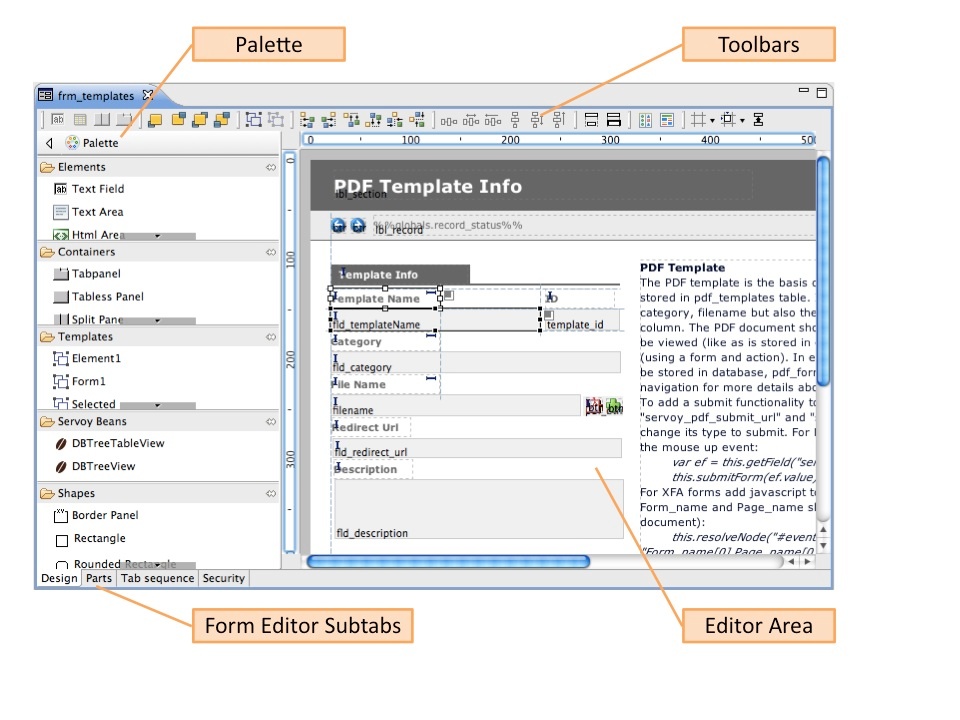Page History
...
- Toolbars
- Palette
- Editor Area
Toolbars
The toolbar area, by default, includes the following toolbars from left to right, separated by vertical lines in the screenshot below:
- Place Element Wizards – contains buttons for placing a dataprovider field, an image, a portal, a split pane, and a tabpanel. These buttons feature a wizard to quickly set properties for the placed element. These buttons can also be used to set properties for selected, previously placed elements.
- Layering – contains buttons for setting front/back arrangement of a selected element.
- Grouping – contains buttons for grouping/ungrouping of selected elements
- Alignment – contains buttons for aligning elements (left, right, top, bottom, center, and middle).
- Distribution – contains buttons for setting space distribution of selected elements.
- Sizing – contains buttons for setting the same width or height for a group of selected elements.
- Actions – contains buttons for form actions (set tab sequence and save as template).
- Editor Preferences – contains buttons for showing/hiding visual cues such as alignment guides, rulers, indicators and the grid; setting snap modes; and showing/hiding inherited elements. Note: Preferences selected via this toolbar only apply to the active form; selections revert to default when the form is closed and reopened.
...
Overview
Content Tools
Activity