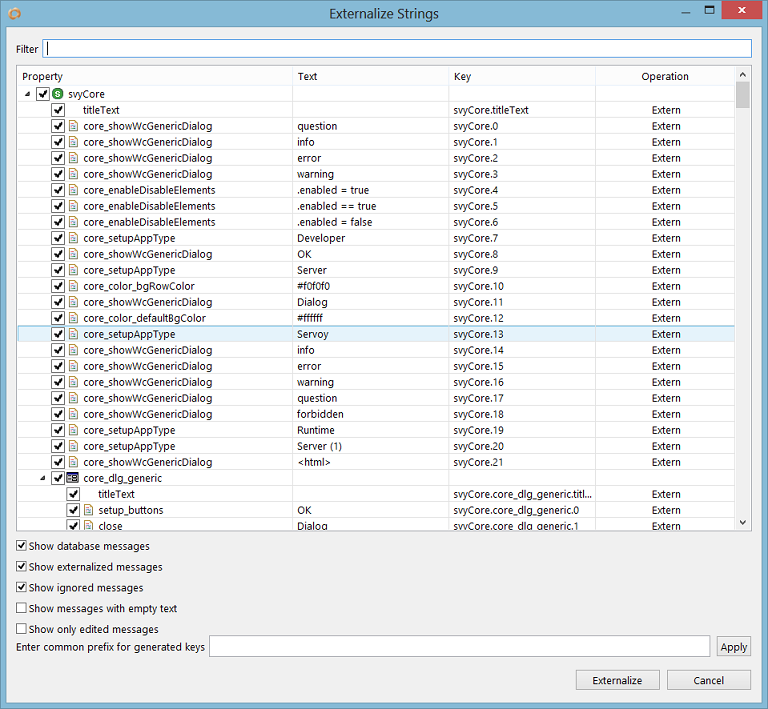Page History
...
To externalize a solution:
- Choose either of the two options: (a) Click on the Externalize Strings button on the toolbar or (b) go to Actions > Show Externalize Strings Dialog.
The i18n externalize dialog box will open, showing the following three columns (from left to right):- The text property to be externalized
- The hardcoded text that will become the default text
- The i18n key name to be assigned to the property
- Customize/edit the keys by double-clicking on a desired key.
- Deselect any items that are not desired to be shown in the list, hence not externalized.
- Enter common prefix for generated keys, if desired. Click Apply for the prefix to be applied on the key values.
- Click Externalize. An externalize dialog will appear, showing the status of the externalize process. Once completed, this dialog disappears and all item properties will be converted to i18n keys.
...
To view and edit an i18n table:
- Choose either of the three options: (a) click on the Edit I18N Messages button on the toolbar or (b) go to Solution Explorer > Resources > I18N files or (c) go to Actions > Show I18N Dialog.
In case of choosing (b) the Solution Explorer, either double click on the node itself or double click on the desired i18n file in the contextual list at the bottom of the Solution Explorer.
The i18n table will be opened in Table Editor view. - Along the top of this view is a filter that enables users to quickly find a i18n key. The next two items at the top are the Language and Country drop-downs. To edit an i18n key:
- Select the key and the language/country to be edited.
- Click on the desired i18n key from the list.
- Enter the reference text (which is the default language text) and the locale text appropriate to that language/country.
- To add a new i18n key:
- Type in a name for the new key in the Key text box.
- Enter the reference text and the locale text in their respective boxes.
- Click Add.
...
Overview
Content Tools
Activity