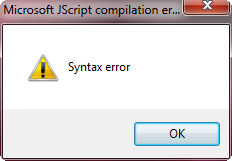Page History
...
Servoy Application Server
Server doesn't start
When the Servoy Application Server will not start, there are two likely reasons for it:
- Is the database containing the Servoy Repository running? Note that the Servoy Application Server doesn't start a database, not even the bundled PostgreSQL database.
- Does the application Server fail to start after disabling or updating the SSL settings? The passwords of the database connectiosn defined of the server and stored in the servoy.properties file are encrypted using the SSL settings. due to the update to the SSL settings, the passwords cannot be decrypted anymore. Remedy: manually reset the passwords in the servoy.properties file
If the above mentioned items are not the the reason for the Servoy Application Server not starting, the next step would be to analyse the log files:
- ../application_server/servoy_log.txt
Network errors
Some Java environments start with IPv6 Stack. If this happens, while actually running IPv4, the result might be network errors. In order to prevent errors, the Servoy Application Server can be started with a preference to use the IPv4 Stack.
- Open servoy_server.sh/servoy_server.bat in the <servoy>/application_server/ directory using a text editor
- Add '-Djava.net.preferIPv4Stack=true' to the end of the line that starts with 'java'
- Save the change made
Wiki Markup \[S50SDG:Re\]start the Servoy Application Server
...
Server crashes
...
The Servoy Application Server is very robust and is known for its stability and extreme long uptime. In the unlikely event of a crash, this is most likely caused by an out of memory exception, caused by
Servoy Smart Client
When experiencing problems with Smart Client starting or loosing connections, the following items might offer resolution. At any time, more information can be retrieved by enabling the Java WebStart console on the client machine prior to launching the Smart Client. This will open an additional console on the client machine with a client-side log. The Java WebStart console can be enabled in the Java Control Panel > Advanced > Java Console by checking the Show console option
Error: cannot find dataservice, it may not be running on server
This error is displayed in the Servoy Smart Client when it can't properly connect to the Servoy Application Server at startup. Most likely cause of this message is incorrect configuration of the Network Settings in combination with firewalls and proxies
...
Error: Connection to Servoy server is invalid
...
Invalid SSL Certificate or using a self-signed certificate, which is not supported for Smart Clients
...
Microsoft JScript compilation error: syntax error (Windows only)
...
When during launching the Smart Client a Syntax error dialog pops up with the title Microsoft JScript compilation error, this means that on the client machine Java WebStart is configured to look at the browser for the Proxy settings. On Windows this means that it is looking at the Local Area Network (LAN) Settings under Connections of Internet Properties. Where these setting are located differs per Windows version, but they can usually be accessed through the (advanced) network settings of a browser.
The solution is to either configure Java WebStart to use "Direct connection" (Not to be confused with Servoy's Direct Connection mode) or to uncheck all options in the LAN Settings of Windows. As both options are system-wide settings they can influence other applications
Q: IS THIS ONLY RELEVANT WHEN USING TWO-WAY SOCKET, OR ALWAY, ALSO WHEN USING THE TUNNEL?
...
Proxy Settings in Java Webstart, causing fallback to Direct Connection, for which requirements aren't met
...
JNLP gets downloaded as file
...
Plugin or bean not loading in the Client
...