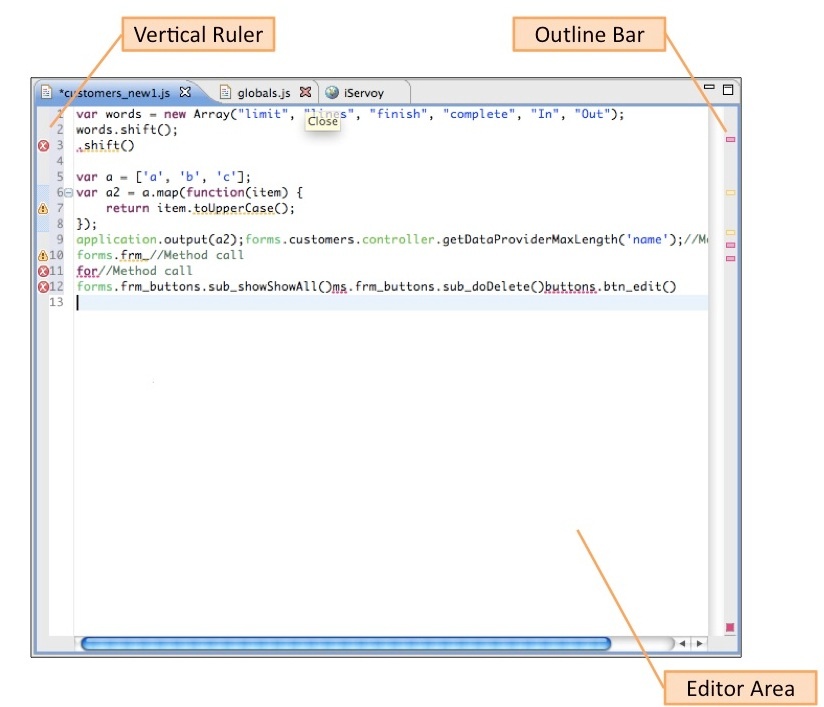Page History
...
The Script Editor itself has the following parts:1.
- Vertical Ruler -- This ruler shows line numbers, as well as icons for cautions and warnings. The side bar is customizable for the following options by accessing the contextual menu (right-click on the side bar):
- Showing Line Numbers (toggle)
- Enabling Folding (with options available for expand/collapse, as well as collapse blocks and comments, in the submenu)
- Showing Quick Diff (addressed in the +Code Navigation+ section)
...
- Outline Bar – This bar is a navigational tool that includes the complete code range. Colored bars indicating markers, such as caution, warning, and book marks, are shown relative to their position in the entire document. Thus, users can click on any of these bars to skip to the item flagged by the bars.
...
- Editor Area – This is the script editing area. Code coloring is turned on by default---this and other options such as fonts can be customized via the context menu item Preferences (see following section).
Setting General Preferences for Script Editor
...
- In the Solutions Explorer, right-click on the resource that you wish to open and select Open in Script Editor.
- In an open Form Editor window, access the context menu on a blank area and select *Open in Script Editor.*
- In an open Form Editor window, use the keyboard shortcut CTRL+SHIFT+Z (shift-cmd-z).
Note: To go back to the Form Editor, use CTRL+SHIFT+A _ (shift-cmd-a)._ - In an open Form Editor window, select the desired object and in the Properties view, and click on the applicable event. A button will appear, which you can click to open the corresponding script file.
...
- Select an element in the Form Editor and double-click the appropriate Events item in the Properties panel. (This is the way most users will create a method, once they are familiar with Servoy.)
- A Select Method window will appear.
- Select an existing method, or create a new method.
- Click OK to go back to the Form Editor, or OK and Show to edit the script in Script Editor.
...
Overview
Content Tools
Activity