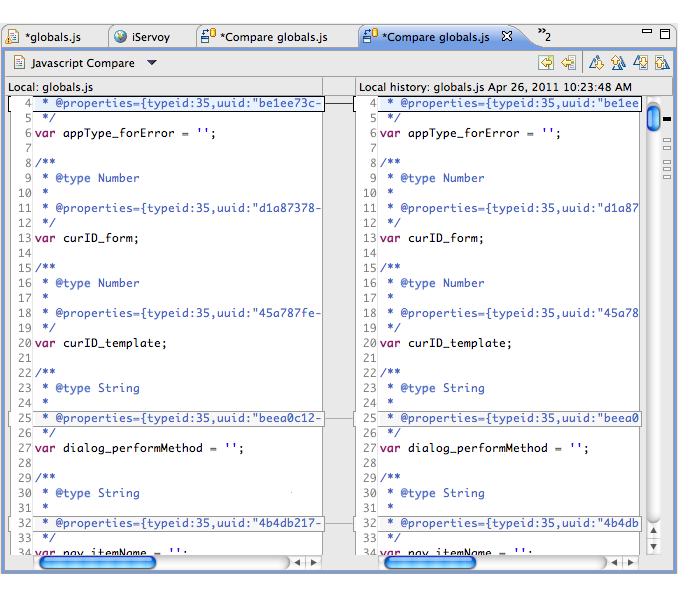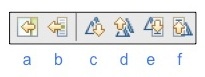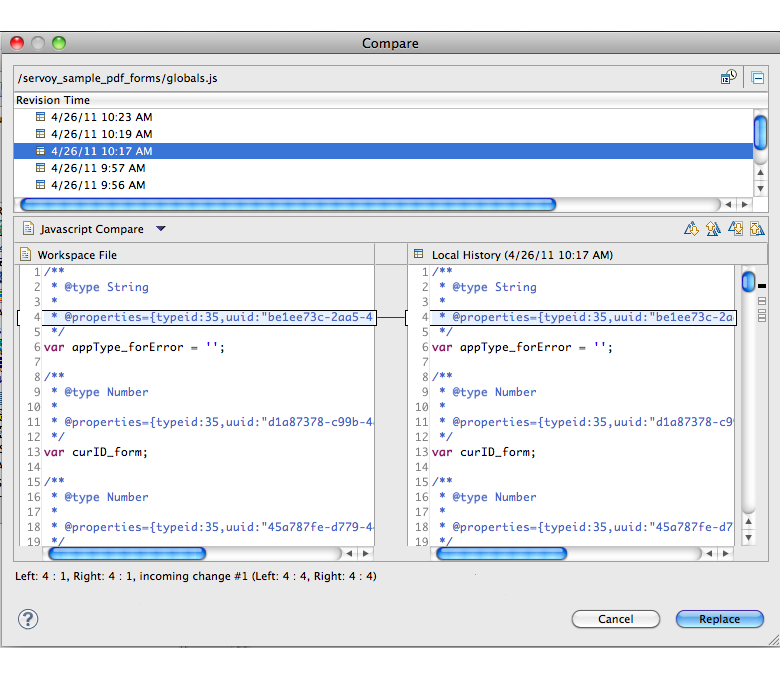Page History
...
- Use the Compare With command towards the bottom of the context menu in Script Editor. A file revision history will be shown on the right History view, with the last saved dates and times.
- Double-click on your desired save date/time. The Script Editor will show a split pane window containing the current and previous versions, along with change indicators and navigational buttons to assist you in reviewing changes.
- Use the buttons on the top right of the comparison editor window to scroll through and make changes to the original file: !15-CompareButtons.jpg|align=center!
- Copy all non-conflicting differences from right to left.
- Copy current (selected difference) from right to left
- Next difference (scrolls through line differences)
- Previous difference
- Next change (jumps to actual character or piece of code that changed within a difference)
- Previous change
- Save the file and close the compare window.
...
- Select Replace With>Previous From Local History from the context menu. The editor window will revert to the last saved version.
*To review and replace the existing code with a previously saved fileversion:*
- Select Replace With>Local History. A Compare Window will appear.
- Double-click on the desired date/time for the file you would like to replace the current version.
- A split pane will appear highlighting the changes.
- Review the changes using the navigational buttons provided.
- Click on Replace to complete the replace process.
Info title Note: In the Replace With mode, there is no option to replace each change individually).
...
Overview
Content Tools
Activity