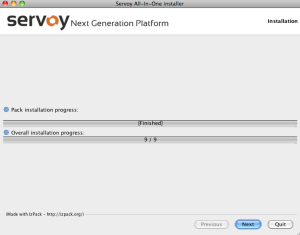Page History
...
- Specify the your desired workspace location. This folder will contain your project files.
Info Note: After this step, Servoy will start installing the required files. This may take some time, particularly the last step (Processing files), during which the activity bar appears to pause. Be assured that the installation is still working in the background. After a few minutes, it will say "Finished" in the center of the progress bar.
- Once the "finished" message appears, click Next to continue. For Mac and Linux users, a message that says "Installation has completed successfully" will appear. For Windows users, an intermediate screen will appear before this message, which allows you to specify Start menu and desktop shortcut options.
Info Note: Hitting Quit as this stage installs the files but does not finalize. The files will have been installed and visible in the destination folder, but the installation will not work properly.
Info Note: At this point you can click the designated button to generate an installation script.
Overview
Content Tools
Activity