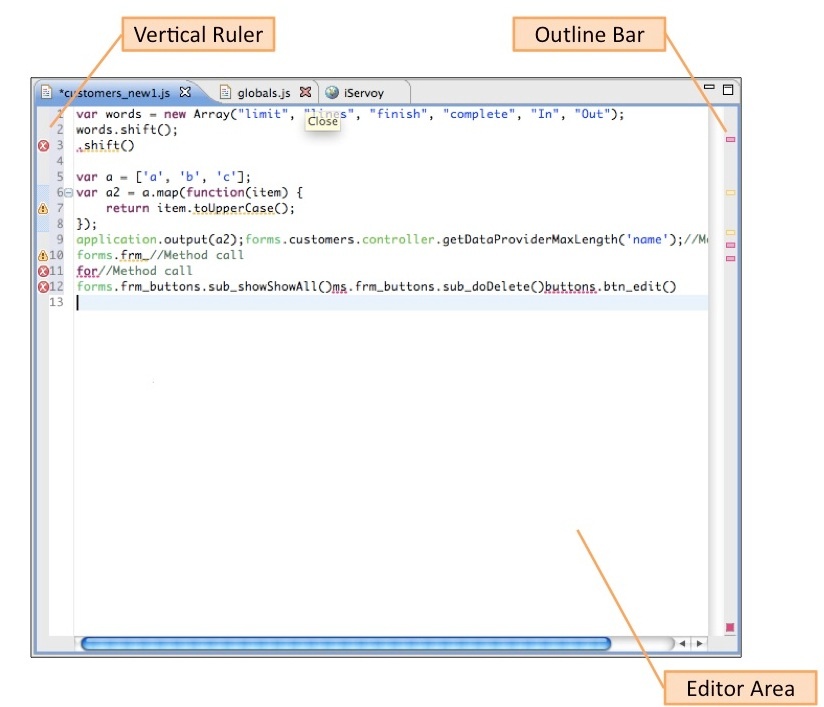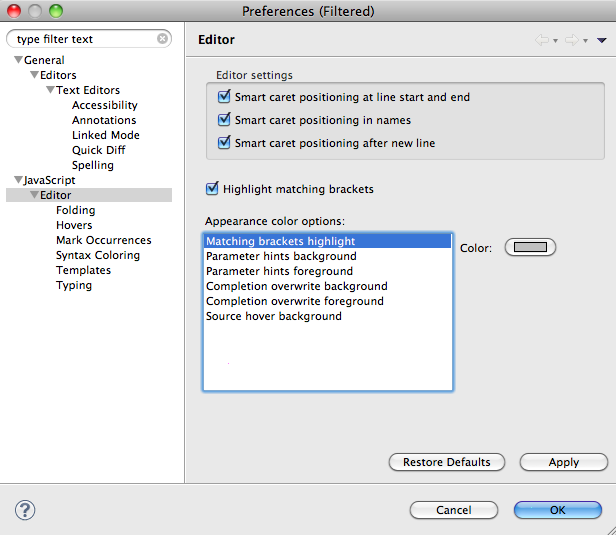Page History
...
- Vertical Ruler – This ruler shows line numbers, as well as icons for cautions and warnings. The side bar is customizable for the following options by accessing the contextual menu (right-click on the side bar):
- Showing Line Numbers (toggle)
- Enabling Folding (with options available for expand/collapse, as well as collapse blocks and comments, in the submenu)
- Showing Quick Diff (addressed in the +Code Navigation+ section)
- Outline Bar – This bar is a navigational tool that includes the complete code range. Colored bars indicating markers, such as caution, warning, and book marks, are shown relative to their position in the entire document. Thus, users can click on any of these bars to skip to the item flagged by the bars.
- Editor Area – This is the script editing area. Code coloring is turned on by default---this and other options such as fonts can be customized via the context menu item Preferences (see following section).
...
- Code syntax coloring
- Use of smart carets
- Vertical ruler folding
- Code templates (discussed in the subsection + Function Templates+)
- Types of annotation marks (caution, warnings, etc) shown in the rulers and in text
...
- Select an element (global or forms) in the Solution explorer.
- Access the context menu (right-click).
- Select "Create Method."
- Specify a Method Name in the New Method window
- Select Create Public or Create Private as needed.
...
Overview
Content Tools
Activity