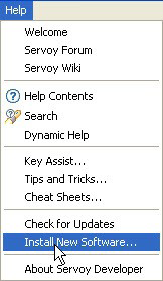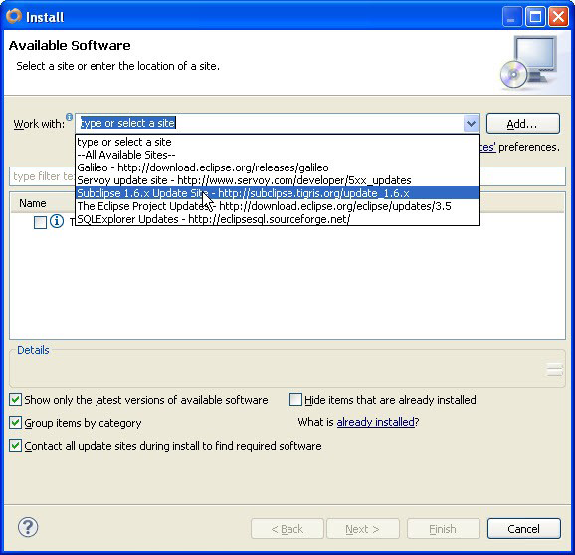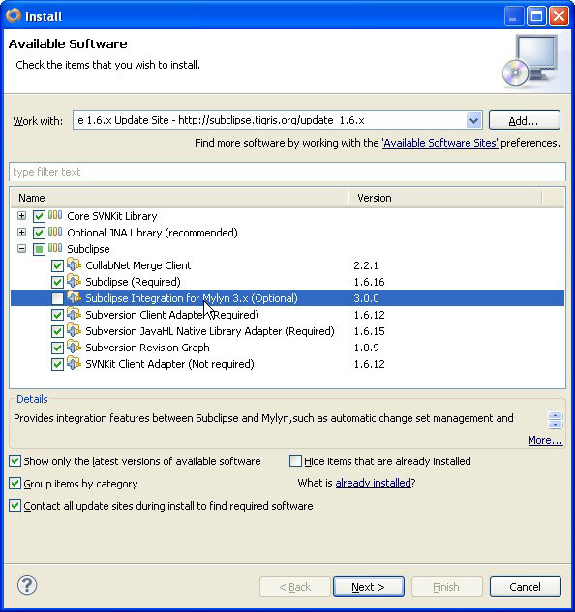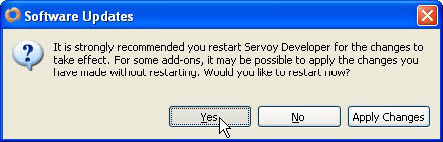Page History
...
- From the menu bar, select Help > Install New Software
- Select the Subclipse Update Site
- Select all the required options. You may want to deselect "Subclipse Integration for Mylyn" as it is likely not needed and requires additional libraries. Mac users may want deselect "Optional JNA Library" which includes native libraries (DLLs) for Windows machines.
- Review the packages to be installed
- Accept the Licensing Agreement
- While installing, you may be asked trust the Update Site's certificate. Follow instructions to trust the certificate.
- After the plug-in is installed, you will be prompted to restart Servoy Developer, which is required prior to using the Subclipse Plug-In
Note title For 64 bit OS machines If you are using a 64-bit OS, you may need to do some additional installation. Otherwise, you will see problems later when using Subclipse.
The JavaHL version that ships with Subclipse is a 32-bit version. To get a 64-bit version, simply download the 64-bit SlikSVN: http://www.sliksvn.com/en/download then install with all default options.
then install with all default options.
Subclipse JavaHL should recognize recognise the JavaHL 64-bit binaries from that moment and you shouldn't have any more problems.libraries now (may require a machine restart.)
Overview
Content Tools
Activity