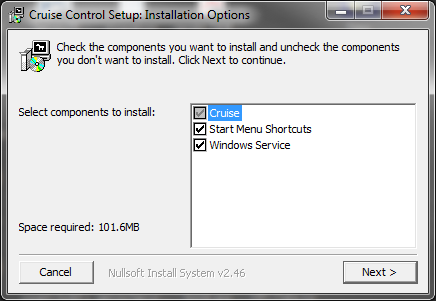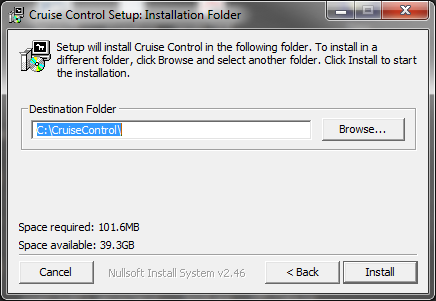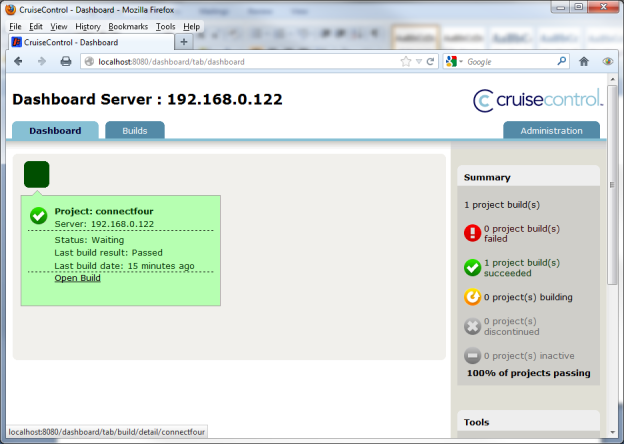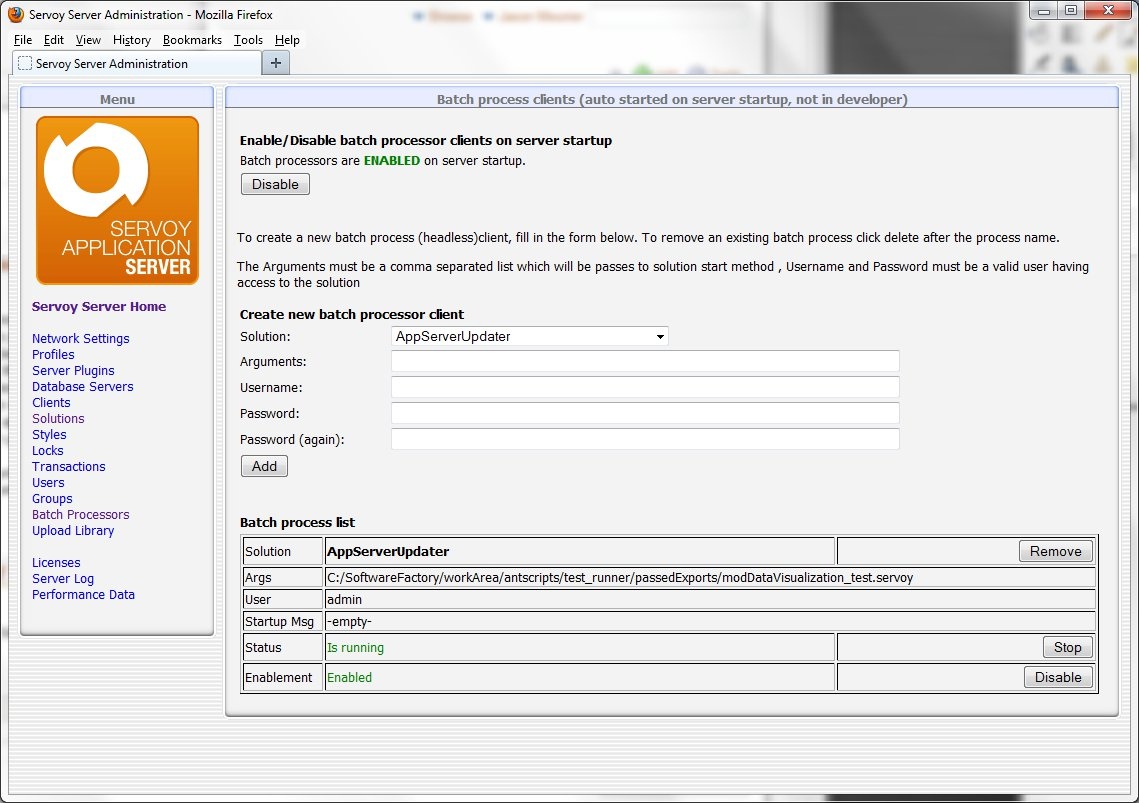Page History
...
These instructions will concentrate on using the Windows installer. The other two options are available if a more customized installation is desired or necessary.
Once the installation file has been downloaded, executing the installer should open a window
Select all the components. Next, the installer will ask for a location. This location should have sufficient rights for read/write
Clicking install will start the installation. After the installation is complete, there should be a folder containing the program contents
Also, if you open the Local Services control panel for the machine, there should be a service named "CruiseControl Service" available that has not been started yet. Go ahead and start the service to start CruiseControl.
CruiseControl ships with a default Java project named ConnectFour. When CruiseControl starts, it will try to build this project (using Ant) and return a result. To see if this has occurred, open the CruiseControl dashboard at the following location: http://<serveraddress_or_localhost>:8080/dashboard|||||||\. The application dashboard will launch and you should see a screen like below
If the build has passed, then CruiseControl is configured and running properly in its default state.
Some troubleshooting tips if installation does not work:
...
At this time, there is no built in functionality to import .servoy files, nor is there any API available in the maintenance plug in for this functionality. It is possible to post to an application server and import a solution in that manner. An example solution for this has been provided at ServoyForge.
The importer solution will use the post the export file to the application server as if it were a web service. The solution import occurs, and the solution becomes available to the clients of that web server immediately. The import is triggered by changes to a .servoy file; when the file is changed via the build server process, an import occurs.
To use this solution, it is placed on an application server as ran as a batch processor. It takes one argument, the path and name of the file to import. A batch processor is started for each file to watch for changes.
<Screenshot here>
The solution is open source and configurable, so if you need to make changes in how it operates to meet your needs, just open it in Servoy Developer and make any necessary changes.
One change needed will be the application server address that you want the import to occur on. Change the appServerAddress variable in the importer scope to the correct address and port of the application server.
Other changes can be made to the importSolution method to adjust import settings if necessary.
Building the Servoy Software Factory
...
config.xml - configure the modification sets
these lines need to be configured for every solution in the workspace
<svn localworkingcopy="${svnDir}/solution1" property="solution1_changed" />
cc_build.xml - this file needs to be constructed to actually run unit tests and exports. Follow the structure for the example and just modify to suit your specific situation. Keep in mind that it is design to do a unit test and export if any changes occur in any module of the main solution or the resources project. The example provided shows for two main solutions, a single module for the second solution, and a resources project.
Step 8 - Restart and force build/commit change
After making any changes to properties, the CruiseControl service must be restarted. After restarting, or starting if you have not started the service, try to make a build of the project. If everything succeeds, there should be a clean .servoy file in your passed exports folder.
Step 9 - Install/Start Servoy Server Importer
If you have not already done so, install another instance of Servoy as an application server to act as the automatic build server. This can run the batch process for updating another Servoy Application Server, or you can just have it update itself and use it as the build server that holds the latest version of the software ready to be tested. Be sure to configure the ports accordingly so that there are no port conflicts.