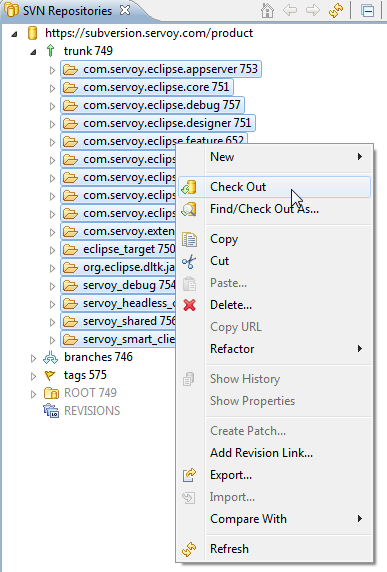Page History
...
Quick start for the impatient
- Install Servoy Developer
Wiki Markup Download the Servoy Server libraries from \[http://build.servoy.com/latest\] and place them in a directory- Install an Eclipse distribution that contains the plugin development tools for Eclipse (PDE), for example Eclipse Classic
- Setup a String Substitution variable named "servoy_install" which points to the installation directory of the previously installed Servoy Developer
- Create a ClassPath variable named 'WEBSTART' that points to javaws.jar of the used JVM
- Checkout the open source Servoy projects from https://subversion.servoy.com/product.
Wiki Markup Download the Servoy Server libraries from \[http://build.servoy.com/latest\] and place them in a directory. Download the files who's name postfix matches the value of the release number in the ClientVersion class in the checked-out code
- Setup a Target Platform by:
- Opening the servoy.target file, located in the "eclipse_target" project
- Add the directory in which the Servoy server libraries were stored to the target
- Clicking the link "Set as Target Platform" of the Target editor
- Create a Launch Configuration (and directly start a debug session) by right-clicking the "Servoy Launch.launch" (or "Servoy Launch_mac.launch" when on OSX) file in the "launch_files" directory of the "com.servoy.eclipse.core" project and selecting Debug as > "Servoy Launch" (or Servoy Launch_mac when on OSX).
...
Running the installer will install Servoy Developer. For a more indepth description of installing Servoy Developer, see Installing Servoy Developer.
Download Servoy Server libraries
In order to also be able to start debug clients from Servoy Developer launched from the source code, it is required to use the correct version of several libraries of the Servoy Application Server. The latest version of these libraries can be downloaded from the Servoy build server, located at http://build.servoy.com/latest. Download all the libraries from the subdirectory for a specific version or trunk and place them in a directory.
Installing Eclipse with the Eclipse plugin development tools
...
- Expand the tree structure under the newly created Repository Location to the desired version to work on. Make sure to select the version of the projects that match the version of the previously installed Servoy Developer.
- Select all the projects
- Right-click one of the selected projects and select "Check Out" from the context menu
Download Servoy Server libraries
In order to also be able to start debug clients from Servoy Developer launched from the source code, it is required to use the correct version of several libraries of the Servoy Application Server. The latest version of these libraries can be downloaded from the Servoy build server, located at http://build.servoy.com/latest. Download all the libraries from the subdirectory for a specific branch or trunk who's name's postfix matched the value of the releaseNumber variable in the ClientVersion class of the checked-out source code.
Setup the Target Platform:
...