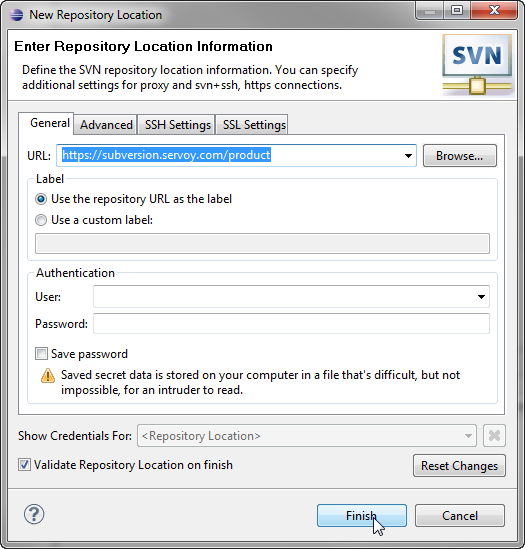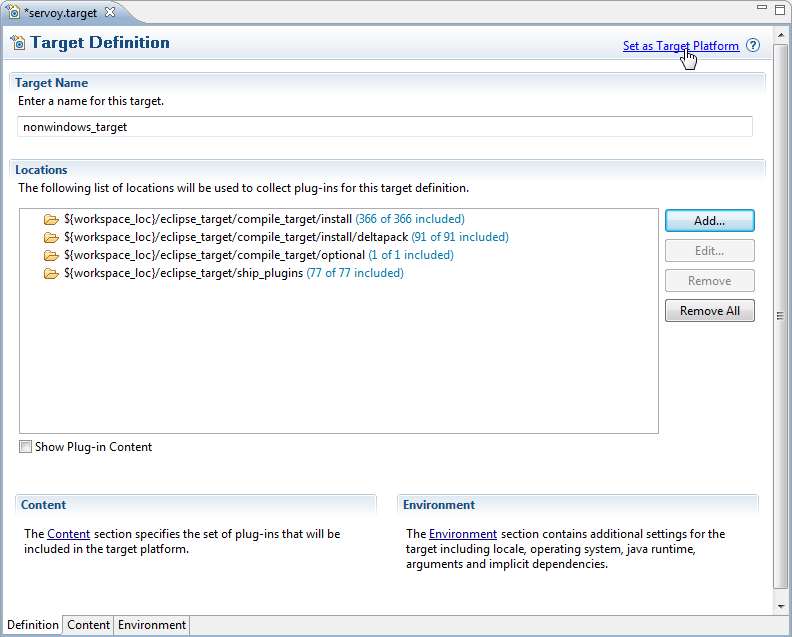Page History
...
The open source Servoy projects are all plugins for the Eclipse environment, so in order to develop on one of the projects a Eclipse version with Eclipse plugin development tools (PDE) installed is required.
The Eclipse.org download page (http://www.eclipse.org/downloads/) lists a wide range of prepackaged Eclipse distributions, one being the 'Eclipse for RPC/Plug-in Developers'. Although . See [http://www.eclipse.org/downloads/packages/compare-packages|http://www.eclipse.org/downloads/packages/compare-packages] for the overview of what each Eclipse distribution contains.
One of the offered distributions that includes PDE is the Eclipse Classic distribution. Although the plugin development tools can be installed in any Eclipse environment, the easiest is to download the 'Eclipse for RPC/Plug-in DevelopersClassic' distribution and install it.
Configuration
Start the downloaded and installed Eclipse installation and choose or create a workspace into in which the development on the open source projects of Servoy will take place.
The After startup, the following configuration needs to be done:
...
- Open the SVN Perspective: Window > Open Perspective > Other > SVN Repository Exploring
Note Installing an SVN Team Provider Installing an SVN Team Provider If the SVN Repository Exploring perspective is not available, most likely there is no SVN Team Provider installed. For more information on installing an SVN Team Provider see SVN Team Provider
- Add a new Repository Location: File > New > Repository Location
- Specify the URL 'https://subversion.servoy.com/product' and click 'Finish'
- Specify the URL 'https://subversion.servoy.com/product' and click 'Finish'
...
- Switch to the Java Perspective: Window > Open Perspective > Java
- Expand to com.servoy.eclipse.core > target in the Package Explorer
- Open (double-click) the correct .target file:
- when Eclipse and Servoy Developer both run on either a 32 or 64 bit JVM, open the generic.target file
- otherwise, open the file that matches the Servoy Developer environment
- Click the 'Set as Target Platform'. This will setup the Target Platform correctly, after which projects will be build and should compile without error.
- When using a mixed setup (generic.target is NOT used), the following additional steps are required:
- Add the JVM that is used by Servoy Developer to the Eclipse instance:
- Open window > Preferences > Java > Installed JREs and click "Add"
- Select "Standard VM" and click "Next"
- Select the directory of the JVM used by Servoy Developer as "JRE home" and click "Finish"
- Due to a bug in Eclipse: close the Preferences window
- Open Window > Preferences > Java > Installed JREs > Execution Environments
- Select the correct Execution Environment (the correct version of J2SE/JavaSE) and check the checkbox besides the name of the JRE under "Compatible JREs"that was added in the previous step
- Add the JVM that is used by Servoy Developer to the Eclipse instance:
Ready: After completing the steps described above, the Eclipse installation is setup correctly to launch Servoy Developer. By starting a Debug session (F11 or Run > Debug) Servoy Developer is launched from Eclipse.Creating a Launch Configuration: Last step in the setup of the environment is the creation of a Launch Configuration. The checked out open source Servoy projects already contain a pre-configured Launch Configuration:
- Expand to com.servoy.eclipse.core > target in the Package Explorer
Ready: After completing the steps described above, the Eclipse installation is setup correctly to launch Servoy Developer in a debug session:Note title Launch preferences When starting a debug session, Servoy Developer will launch with default settings. For example the workspace that is opened is set to /workspace, relative to the Servoy Developer installation. to edit the launch settings, open Run > Debug Configurations > Eclipse Application > Servoy Launch and edit the settings.
- Run > Debug (or F11)