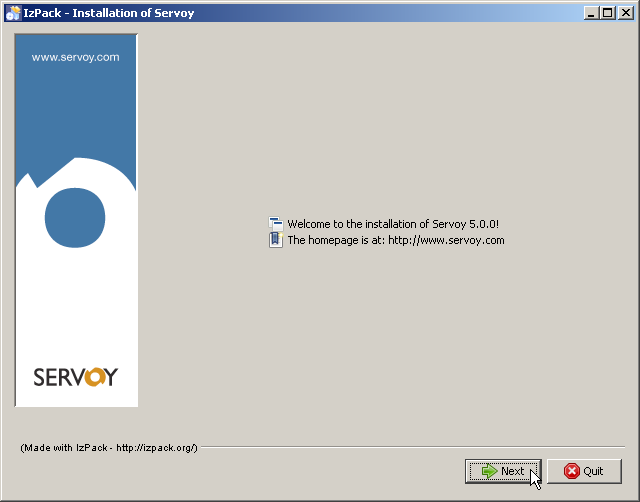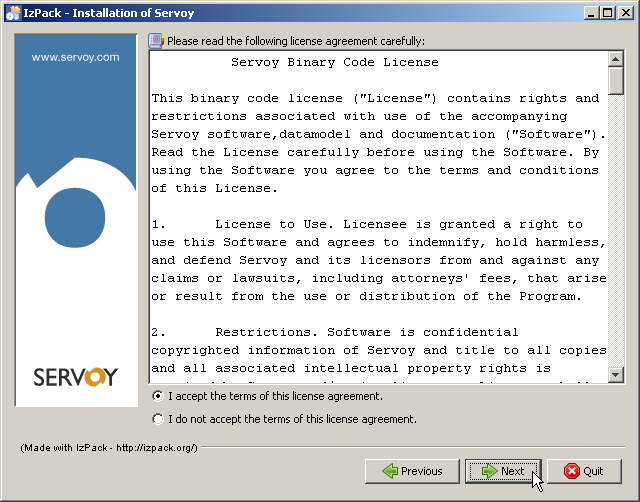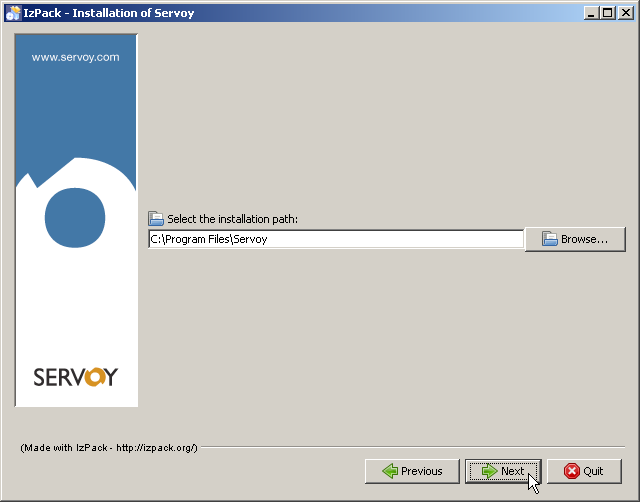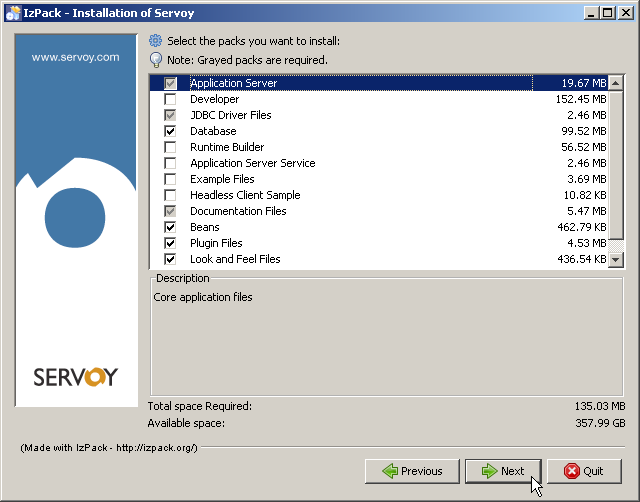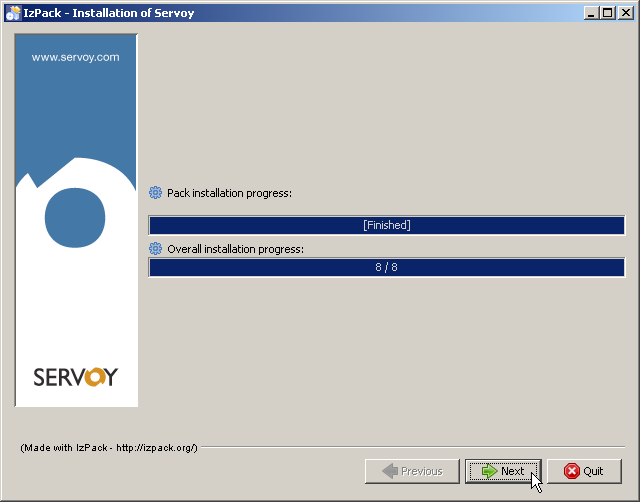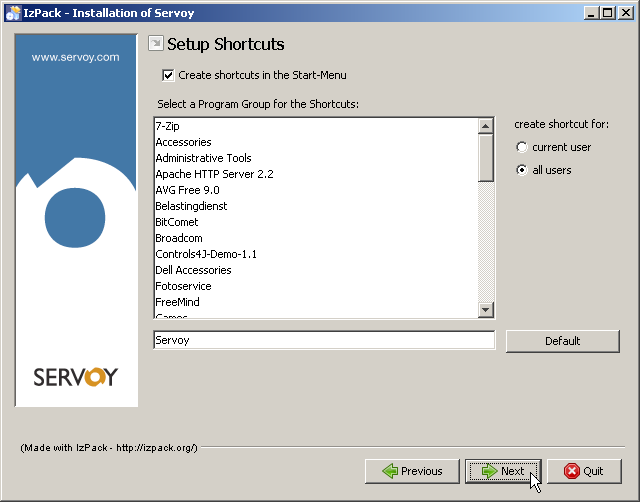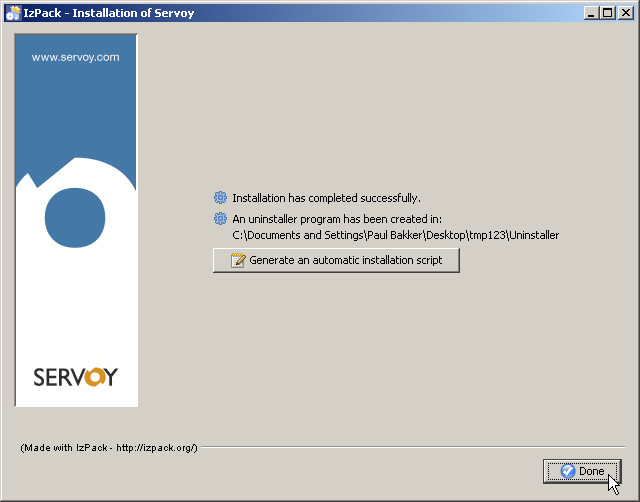Page History
...
When the installer opens, the screenshot below will represent itself. Click "Next" to continue.
Accept the License agreement and click "Next" to continue.
The following screen allows the installer to set the location where the Servoy Application Server will be installed. If required, provide a different location and click "Next" to continue.
| Note | ||
|---|---|---|
| ||
The user under which the Servoy Application Server will run requires read/write access rights on the directory in which the Servoy application Server is installed. |
The following screen allows the specification of which optional packs to include in the installation.
...
Click 'Next' to continue. This will start the installation of the Servoy Application Server.
The following screen shows the installation progress. When finished, click 'Next' to continue.
The following screen allows the creation of shortcuts in the Start Menu.
...
Uncheck the "create shortcuts in the Start Menu" is not required and click 'Next'.
The last screen allows for the creation of an installer script for Performing an unattended installation.
...
See chapter Operating the server for information to start the Servoy Application Server.