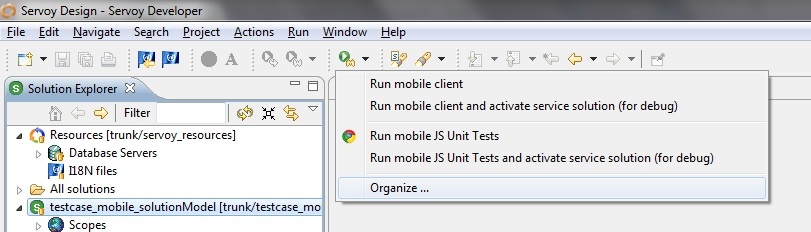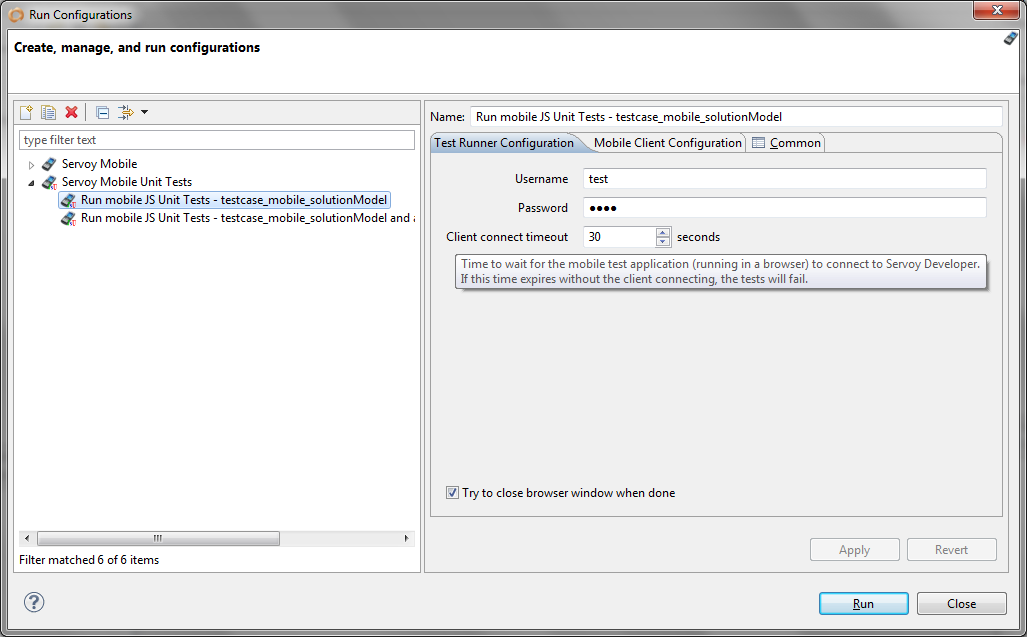Page History
...
- the "Start Mobile Client in Browser" toolbar drop-down button. If you expand the drop-down, you will see two extra-entries for testing: "Run mobile JS Unit Tests" and "Run mobile JS Unit Tests and activate service solution (for debug)":
Click on "Organize" and you will get a launch configuration window where you can see/modify the details used for running mobile client tests (a new tab besides the settings used by the usual mobile client launchers):
There you can for example change the username / password to match those that should be recieved in the mobile test service solution and alter the test client connect timeout (if developer doesn't receive a connection from the browser mobile test client in that interval it declares the tests as failed).
These These two launchers mentioned above "Run mobile JS Unit Tests" and "Run mobile JS Unit Tests and activate service solution (for debug)" - even when modified - will be used by the context menu actions below. If you want to configure multiple launchers you can create new ones or duplicate an existing one. For example you might want to run tests when authenticated with one user or another - and you can define one launch configuration for each.- the context menu in SolutionExplorer (on a solution, form, test method), similar to Smart Client: right click -> "Run JS Unit Test(s)" -> "Run tests" or "Run tests (activate service solution)". You have two launchers here in case you want to debug the service solution while runnning tests - in which case it will automatically activate the service solution when running tests and switch back to the mobile solution when tests are done.
- once you already ran tests once, you can use the "Script Unit Test" view's context menu / toolbar to run tests again - similar to Smart Client testing.
...