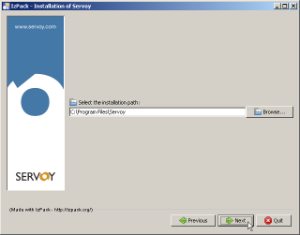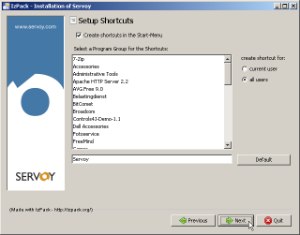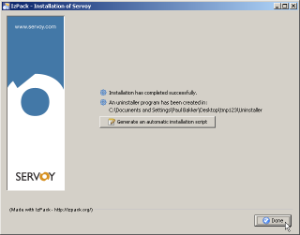Page History
...
Accept the License agreement and click "Next" to continue.
Step 4 - Installation Location
...
The following screen allows the installer to set the location where the Servoy Application Server will be installed. If required, provide a different location and click "Next" to continue.
The user under which the Servoy Application Server will run requires read/write access rights on the directory in which the Servoy application Server is installed.
Step 5 - Options
The following screen allows the specification of which optional packs to include in the installation.
...
The following screen shows the installation progress. When finished, click 'Next' to continue.
Step 7 - Shortcuts
The following screen allows the creation of shortcuts in the Start Menu. This option is only available on Windows
Uncheck the "create shortcuts in the Start Menu" is not required and click 'Next'.
Step 8 - Installation Script
...