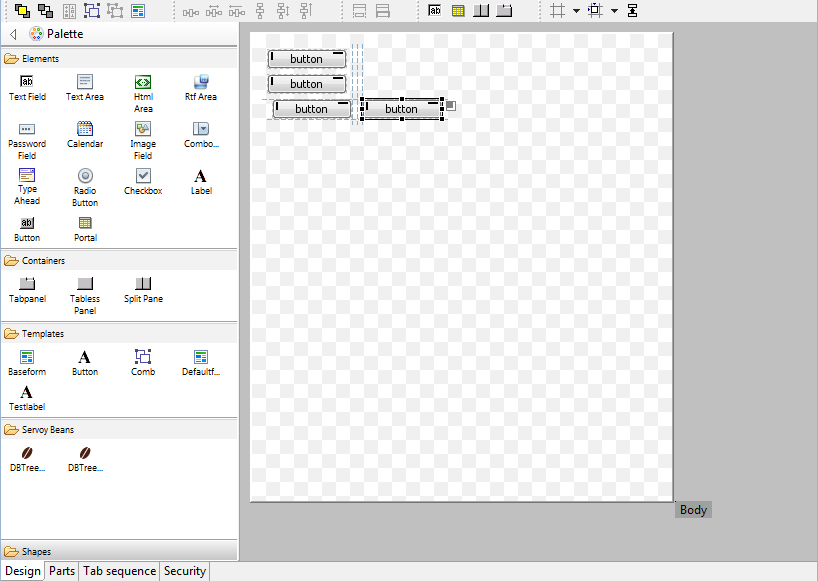Page History
...
- Hidden several not usefull MenuItems, like File > Convert line Delimiters ....
- Moved MenuItems from Elements menu under the Actions Menu on the MenuBar
- Moved the Debug Client Launch MenuItems from the Actions menu to the Run menu
- Removed custom "New Form" option in the main toolbar and moved the New .... options into the default Eclipse mechanism for "New ..." operations (File > New or New button on toolbar or Alt-Shift-N keyboard shortcut)
- Removed Classic Search view: Search can be triggered through keyboard shortcuts as well as though buttons in the main toolbar area and the menubar
- Renamed "Profiler View" to just "Profiler"
- Hidden the Profiler view by default
- Moved Tasks view next to Bookmarks view
- Improved enabling/disabling of Solution Explorer nodes, menuItems & ToolBar buttons based on the current context
- Better visual feedback on which nodes are enabled/disabled in the Solution Explorer
- Cleaned up and aligned the Context menu's of the Form and Method Editors, to show only relevant entries and to follow the same menuitem order
Form Editor
...
The Form Editor in Servoy 6 has gotten a major overhaul. The main new features are a configurable Palette, alignment Guides for placing, moving & resizing elements and many keyboard shortcuts for new and existing functions. Also the Form editing toolbars have been inlined into the editor, instead of being part of the main toolbar area.
Palette
- Supports Drag 'n' Drop of elements
- Supports "click select - click place" way of placing elements
- Supports placing the same element multiple times by holding down the Control-key while drag/dropping items from the Palette
- Servoy-aware beans automatically show up in a "Servoy Beans drawer"
- Java Swing components (JXxxx-named beans) are in a separate drawer, hidden by default
- Templates automatically show up in the Templates drawer
- Templates can be applied to existing elements while dragging by dropping them while hovering over existing elements in the Form Editor. Use Control modifier to do a place, instead of an apply
- The content, display and behavior of Palette is fully customizable:
- New drawers can be created from Tamplates
- Order of drawers and elements can be altered,
- Drawers and elements can be made visible or hidden.
- The Palette can be inlined in the Form Editor (by default) or can be added to the Perspective as a regular view. In the latter case, the Palette will be automatically removed from the Form Editor. When the view is removed from the Perspective, the Palette will appear in the From Editor again automatically.
- Newly created elements have better defaults settings for their properties
- Containers (Tabpanel, Tabless Panel & Split Pane) are transparent by default (so the transparency setting of the form controls the bahavior)
- Checkbox & RadioButton fields transparent by default
- Default size of TextArea HTMLArea & RTFArea
- Media field disabled by default
- HTMLArea and RTFArea not editable by default
...
Also added is a click-able Anchoring feedback area on selected element. Clicking the feedback icon pops up a menu with options to quickly set the anchoring options
Other
...
The feedback are on the selected element provides visual feedback on how the element is anchored. Examples:
Top & Left:
Top & Right:
Top, Right & Left:
Top, Right, Bottom & Left:
Same Width/Same Height
...
functionality
Available as buttons on the toolbar
- Available as entries in the context menu of the Form Editor
- Available as keyboard shortcuts (Shift-W & Shift-H)
- Added Same Width/Same Height feedback on elements in the Form Editor, based on the selected element
- Added "Snapping mode" shortcut on the toolbar to quickly toggle the Alignment mechanism to use:
- None
- Grid
- Alignment (default)
- Added "Toggle Feedback options" shortcut on the Toolbar to toggle the Form Editor feedback preferences:
- Show anchoring feedback (default = true)
- Show alignment feedback (default = true)
- Show same size indicators (default = true)
- Show Grid (default = false)
Added keyboard shortcuts for
Keyboard shortcuts
The following keyboard shortcuts have been added:
Wiki Markup Send to Back/Bring to Front (resp. Control+\] & Control+\[)- Group/Ungroup (resp. Control+G & Control+U)
- Same Height/Same Width (resp. Shift+H & Shift+W)
- Anchoring Top - Right - Bottom - Left (resp. Shift+-, Shift+*, Shift++ & Shift+/)
- Big step move (Control-Alt-Arrow keys)
- Big step resize (Shift-Alt-Arrow keys)
Misc.
- Added option to toggle the display of the Rulers (default: on)
- Added option to toggle the display of "Page break" lines (default: off)
- Added the drawing of the Form border
- Offset the Form inside the editor viewport, for drawing the Form Border
- Visual feedback of Forms being transparent
- Added "Snapping mode" shortcut on the toolbar to quickly toggle the Alignment mechanism to use:
- None
- Grid
- Alignment (default)
- Added "Toggle Feedback options" shortcut on the Toolbar to toggle the Form Editor feedback preferences:
- Show anchoring feedback (default = true)
- Show alignment feedback (default = true)
- Show same size indicators (default = true)
- Show Grid (default = false)
- Added support for quick pan of viewport using SpaceBar+MouseDown+MouseMove (allows for quick scrolling the viewport if the Form is larger than the Form Editor area)
- Added forced lasso select for layered elements through Shift modifier when starting the select using the mouse
...