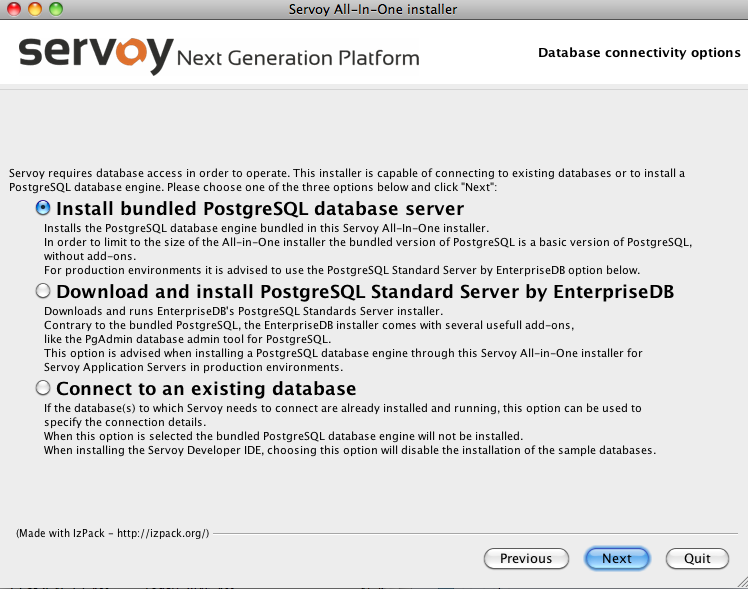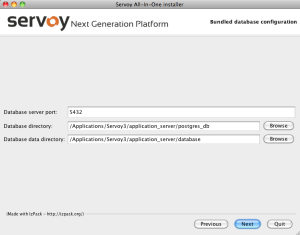- Upon selecting to install the Servoy Developer, follow the installation wizard through the following steps:
- Specify the installation path. Servoy will choose a default application path appropriate to the system you are using.
Note: In Windows machines, the default path is the root folder rather than Program Files, to allow full write access to the installation folder.
- Select your desired database options.
-
- The bundled PostgreSQL database is a basic installation of PostgreSQL without add-ons. This option provides a sample project database that is useful for those new to Servoy.
- The PostgreSQL Standard Server by EnterpriseDB option automatically downloads and installs a fuller-featured PostgreSQL database (including the PgAdmin database admin tool), and is an appropriate choice for those using Servoy Developer in a production environment. The sample database will not be installed with this option.
Note: You will need to note down the database port and path locations during installation for step 3 of this procedure.
- Connect to an existing database allows users to use databases that have already been installed and are running. If this option is chosen, the bundled PostgreSQL and sample databases will not be installed.
- Confirm or enter the database configuration or connection details as appropriate:
-
- Bundled Postgre installation--{*}Confirm or revise the information for Database server port, Database directory, and Database data directory.*
Overview
Content Tools
Activity