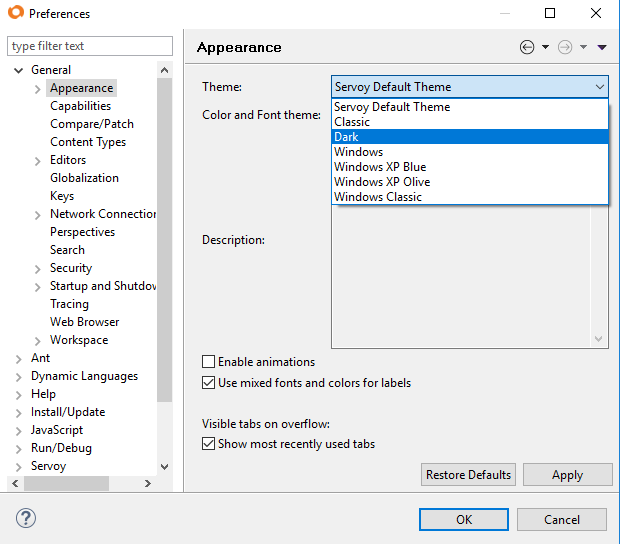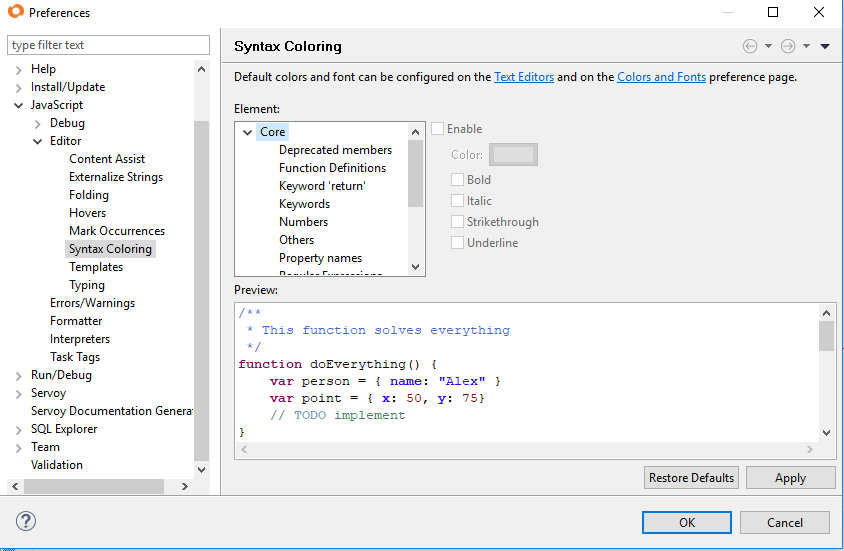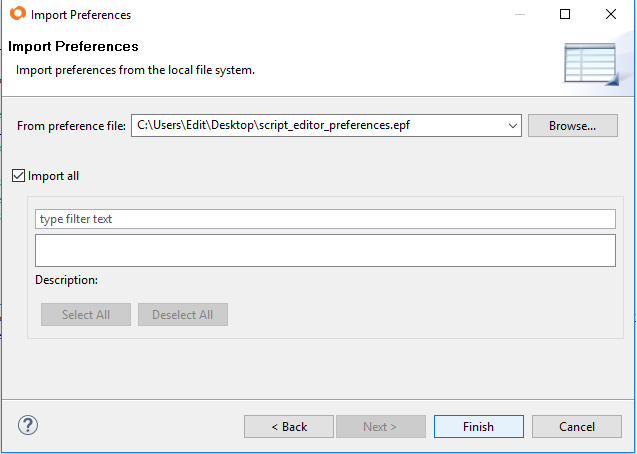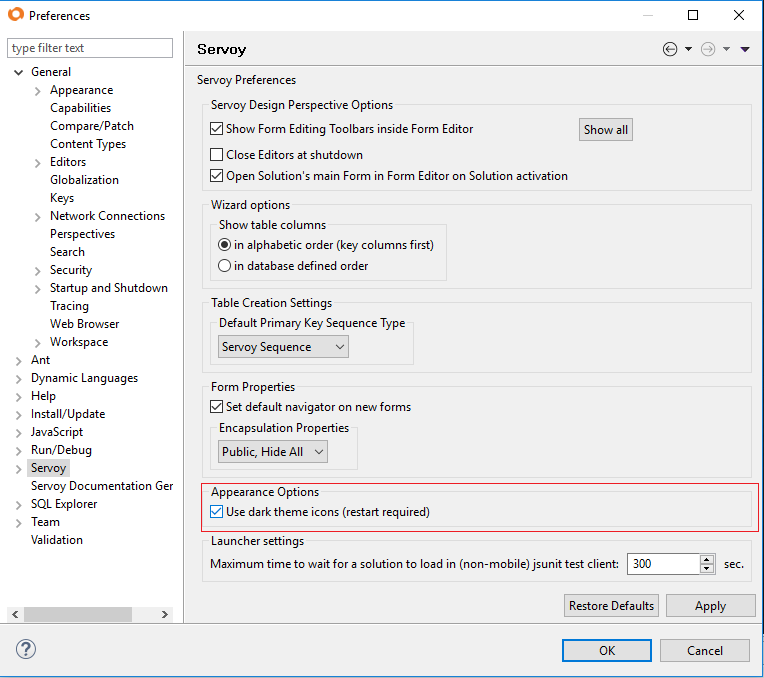Starting with Servoy 8.2 it is possible to switch themes with special dark icons support:
Go to Window -> Preferences menu, then under General, on the Appearance page select the new theme, and click Apply.
Dark Theme Configurations
In case a dark theme is selected, it is necessary to:
- configure the script editor with the dark theme
- set a preference to use the dark theme icons.
Since the script editor colors do not change automatically when switching to the dark theme, the script editor colors can be changed directly on the preferences page or by importing a preferences file:
1A. Syntax Coloring of the Script Editor Preferences
1B. Default Dark Theme Preferences for the Script Editor
A default preferences file can be imported to make the code readable on a dark background:
- download the preferences file script_editor_preferences.epf
- go to File-> Import and under General select Preferences
- On the import page select the downloaded preferences file, make sure Import all is checked and click Finish.
2. The Dark theme icons Preference
Next, go to the Servoy Preferences page to set "Use dark theme icons".
Please note that a restart is required after setting this preference.