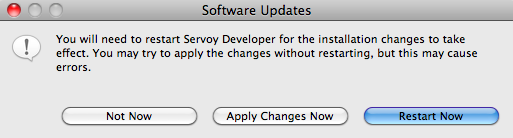Checking For Updates On Startup
By default, when Servoy Developer is started, it will automatically look for available updates and notify the user in case that any updates are found.
This setting can be changed from Window > Preferences > Install/Update > Automatic Updates.
Available Updates
A list of available updates to Servoy and any other components of the Eclipse IDE can be accessed via the menu item Help > Check for Updates.
- A list of available updates will show on the wizard, and you can select or deselect items you wish to update.
- Follow the steps in the wizard, including accepting new license agreements, to complete the update.
When finished, select from the following restart options (see image), as needed: Not Now, Apply Changes, or Restart Now.
Note: Upon restarting the updated Servoy version, you will be prompted to upgrade the Servoy Repository to continue. Confirm that you wish to proceed (it is recommended that you create a backup of the repository before you do so). Another restart is required after this step.
Available Update Sites
There is a list of Available Software Sites under Window > Preferences > Install/Update > Available Software Sites where the Servoy update sites are listed as well.
There are two main Servoy update sites:
- The Servoy update site - under which the final releases will be found
- The Servoy Release Candidate Update Site - under which the release candidate releases will be found