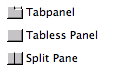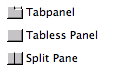Using Containers
Containers allow you to insert one or more form(s) into a form. Three types of containers are available:
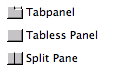
- Tabpanel – Allows the insertion of two or more forms with visible tabs enabling users to switch from one form to another.
- Tabless panel – Allows the insertion of two or more forms for which switching is done programatically. Tabless panels are often used for nested forms.
- Split Pane – Only two forms can be inserted, and these are separated by a horizontal or vertical divider.
Containers can be added to a form using the Elements Toolbar or the Palette.
To insert a container using the Elements Toolbar:
- Click on the appropriate container icon (split pane or tabpanel) on the toolbar.
- Select the form(s) you would like to insert from the tree list that appears.
- Move the container to your desired position on the form.
To insert a container using the Palette:
- Click on the appropriate container icon (split pane, tabpanel, or tabless panel) in the Containers drawer of the Palette.
- Drag-drop or click-drop the container into your desired location on the Editor Area.
- Click on the corresponding container type in the Elements Toolbar when you are ready to insert your form(s) into the container.