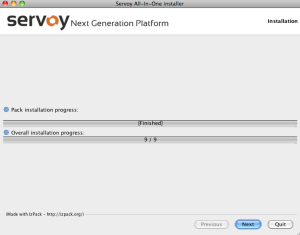|
Note: You will need to write down the database port and path locations during installation of PostgreSQL Standard Server for step 3 of this procedure. |
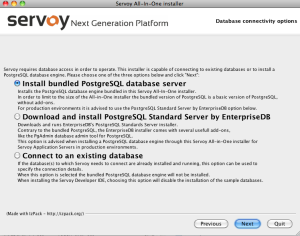
Upon making the selection to install Servoy Developer, follow the installation wizard through the following steps:
Note: In Windows machines, the default path is the root folder rather than Program Files, to allow full write access to the installation folder. |
|
Note: You will need to write down the database port and path locations during installation of PostgreSQL Standard Server for step 3 of this procedure. |
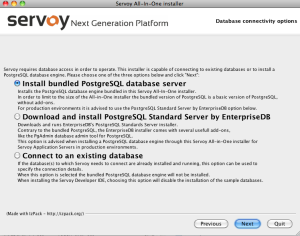
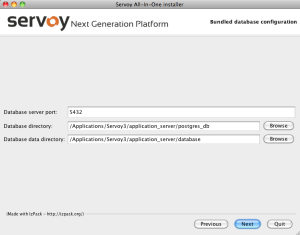
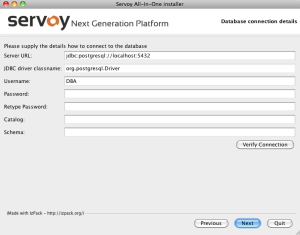
Note: Options in gray are required for installation. |
Note: After this step, Servoy will start installing the required files. This may take some time, particularly the last step (Processing files), during which the activity bar appears to pause. Be assured that the installation is still working in the background. After a few minutes, it will say "Finished" in the center of the progress bar. |