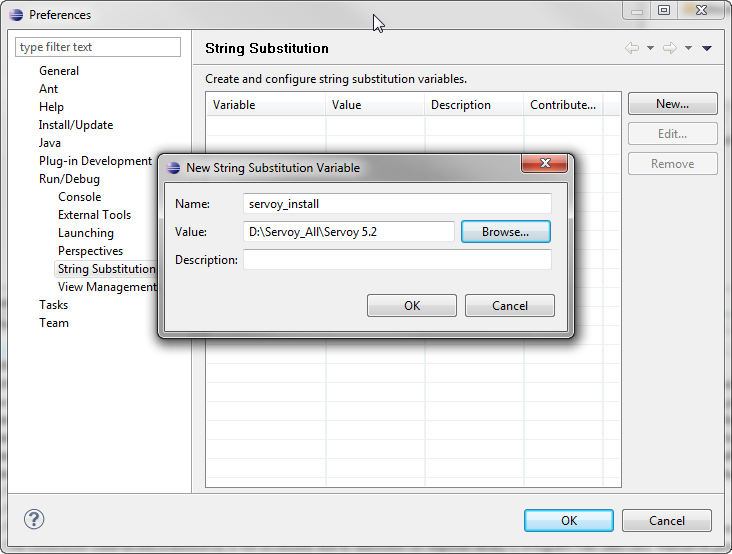
This instruction is only relevant for the Servoy 5.2 branch. See Setting up for the instructions for trunk and any other future branches |
Servoy is a plugin for the Eclipse platform, so to develop the Servoy codebase an Eclipse SDK environment with Eclipse Plugin development facilities is required.
In order to get started with development on one of the open source Servoy projects, the following is required:
The easiest setup will be when both Servoy Developer and Eclipse operate under either 32 or 64 bit.
Servoy Developer: When installing Servoy Developer, the installer will automatically detect if it's being operated under a 32 or 64 bit Java Virtual Machine and will install a 32 or 64 bit version of Servoy accordingly. By making a certain JVM the default JVM before launching the cross platform Servoy installer or launching the cross platform Servoy installer using a specific JVM, one can control if the installer will install a 32 or 64 bit version of Servoy.
Eclipse: When downloading Eclipse distributions, there are specific downloads available for 32 or 64 bit systems. Note that for Windows, only limited Eclipse distributions offer a download for 64 bit Windows.
When mixing 32 and 64 bit, more configuration is required. This will be discussed under Configuration > Setup the Target Platform.
The installer for Servoy Developer can be downloaded after login in at http://www.servoy.com/download.
Running the installer will install Servoy Developer. For a more indepth description of installing Servoy Developer, see Installing Servoy Developer.
After installation, start Servoy Developer and install the SQL Explorer plugin and close Servoy developer again. See SQL Explorer integration for more information.
The open source Servoy projects are all plugins for the Eclipse environment, so in order to develop on one of the projects a Eclipse version with Eclipse plugin development tools (PDE) installed is required.
The Eclipse.org download page (http://www.eclipse.org/downloads/) lists a wide range of prepackaged Eclipse distributions. See http://www.eclipse.org/downloads/packages/compare-packages for the overview of what each Eclipse distribution contains.
One of the offered distributions that includes PDE is the Eclipse Classic distribution. Although the plugin development tools can be installed in any Eclipse environment, the easiest is to download the 'Eclipse Classic' distribution and install it.
Start the downloaded and installed Eclipse installation and choose or create a workspace in which the development on the open source projects of Servoy will take place.
After startup, the following configuration needs to be done:
Setup a variable: Go to Window > Preferences > Run/Debug > String Substitution and create a new variable named 'servoy_install' with the value of the directory where Servoy is installed.
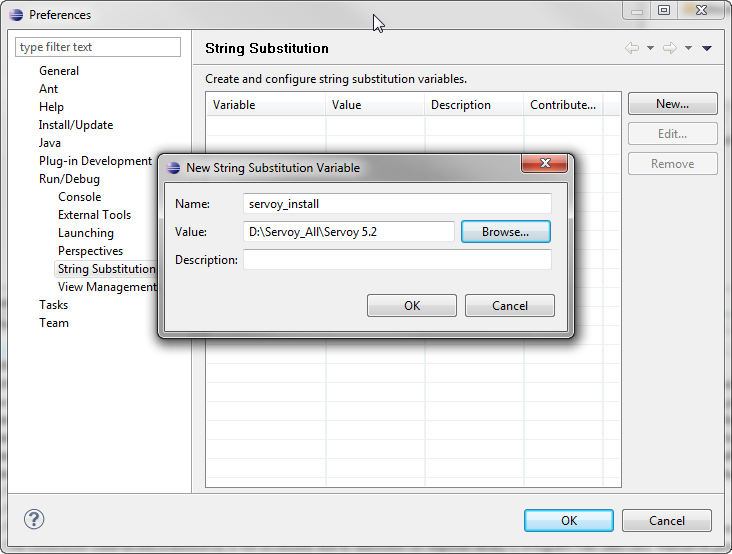
Create a classpath variable: Go to Window > Preferences > Java > Build Path > Classpath Variables and create a new variable named 'WEBSTART' with the value of of javaws.jar in the Java installation.
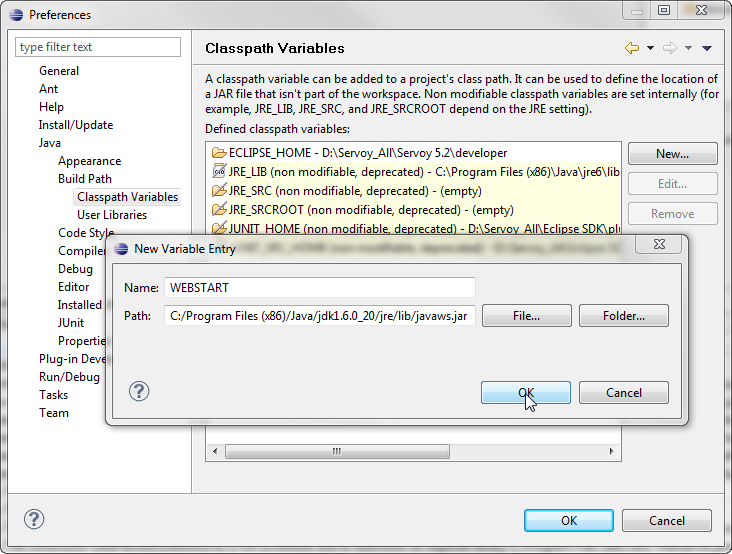
Setup a connection to the Servoy SVN:
If the SVN Repository Exploring perspective is not available, most likely there is no SVN Team Provider installed. For more information on installing an SVN Team Provider see SVN Team Provider |
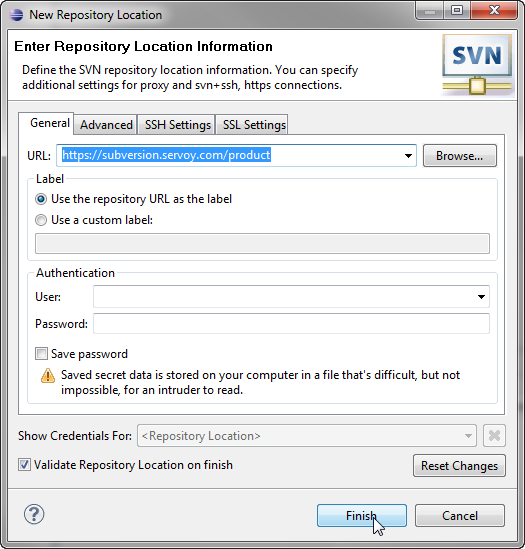
Checkout the Servoy projects:
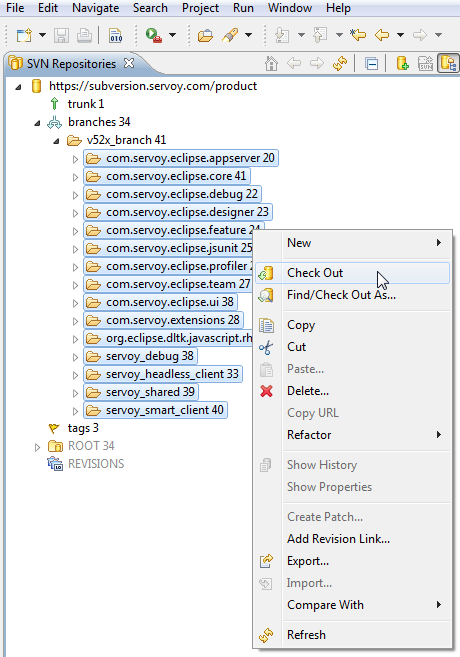
Setup the Target Platform: The Target Platform setting provides the Eclipse instance with information on the Servoy Developer installation, namely whether it's installed to run on a 32 or 64 bit Java virtual Machine (JVM). The checked out Servoy projects already contain the target setup files for different platform/JVM combinations:
To check if Eclipse/Servoy Developer runs on a 32 or 64 bit JVM follow the following steps:
|
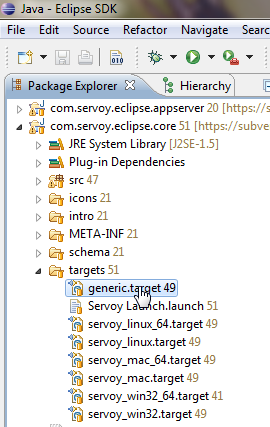
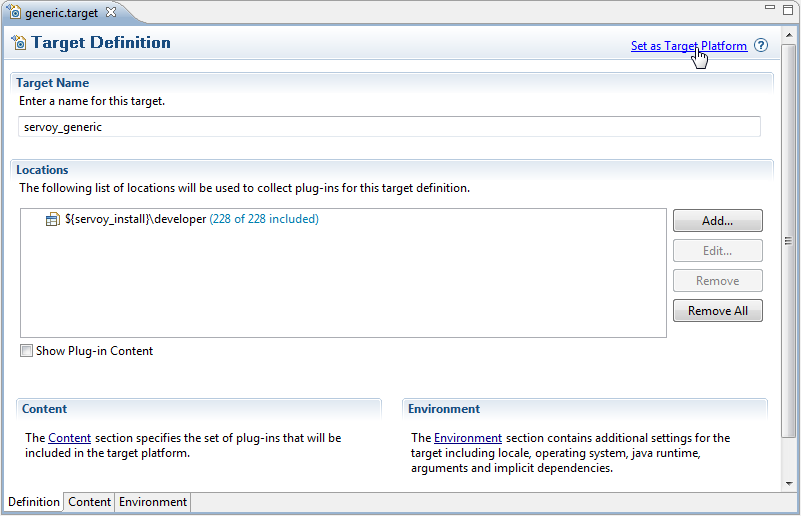
Update Servoy Server libraries in the Servoy Developer installation: In order to also be able to start debug clients from Servoy Developer launched from the source code, it is required to use the correct version of several libraries of the Servoy Application Server.
Download the builds of the Servoy Server libraries from [http://build.servoy.com/latest/servoy_v52x_branch/|http://build.servoy.com/latest/servoy_v52x_branch/] who's name postfix matched the value of the releaseNumber variable in the ClientVersion class of the checked-out source code and place them in . Remove any other version of the same file if it exists.
Creating a Launch Configuration: Last step in the setup of the environment is the creation of a Launch Configuration. The checked out open source Servoy projects already contain a pre-configured Launch Configuration:
When starting a debug session, Servoy Developer will launch with settings of the Launch Configuration. By default, for example the workspace that is opened is set to /workspace, relative to the Servoy Developer installation.
To edit the launch settings, open Run > Debug Configurations > Eclipse Application > Servoy Launch and edit the settings.
Ready: After completing the steps described above, the Eclipse installation is setup correctly to launch Servoy Developer in a debug session: