Continuous integration and continuous builds are mainstay features of modern software factories.
Continuous integration is the practice of development changes being tested, built, and reported in small increments during the development process. Continuous build is an extension of this practice to provide a newly tested build of the software every time a developer commits changes.
Understanding continuous integration principles, in conjunction with continuous build tools, helps drive an efficient software factory, and by extension, efficient software development. These principles include:
With these principles in mind, the developer's role in the continuous integration process can be summarized as follows. Developers should:
Software tools can help with managing and practicing continuous integration; in fact, continuous builds are normally vastly software driven. Software considerations include:
There are many different choices for continuous build software available, such as Jenkins, CruiseControl, Continuum, Bamboo, and others.
This tutorial shows how to use Jenkins for the task at hand. There is also a sample page about using CruiseControl, but this one will not be updated in the future.
In regards to Servoy projects, Jenkins/CruiseControl is used to fill the following needs in our software factory
Jenkins/CruiseControl are very flexible in how they can be configured and the methods and strategies can differ depending on a variety of factors. In the case of using them with Servoy, we utilize their ability to run ANT scripts. With these ANT scripts, another tool in Servoy Developer exports the solution into a .servoy file, then another ANT script runs a smart client based test client that will import the solution into a repository and run unit tests. Finally, if unit tests are passed, an export file is created in a folder - ready to be imported automatically into a test application server.
Rather than explain everything in detail that can be done with Jenkins/CruiseControl and a Servoy project, it is more beneficial to provide an example of Jenkins/CruiseControl and the supporting applications configured for a continuous build server. The "Building the Servoy Software Factory" section will cover in detail setting up a continuous build server for a Servoy project.
If you will try this on a headless Linux, make sure you do have an X11 (UI) installed (required by the import test client). You can use for example Xvfb for those that are meant to be headless. |
Once we have a proper .servoy file and it has passed unit testing (via our continuous build software), we would like to take it one step further and make the build available to the team for testing and use. This section talks about how to setup a Servoy Application Server to automatically import solutions.
At this time, there is no built in functionality to import .servoy files, nor is there any API available in the maintenance plug in for this functionality. It is possible to post to an application server and import a solution in that manner. An example importer solution is available at https://subversion.servoy.com/examples/SoftwareFactoryUtils/trunk/AppServerUpdater
The importer solution will use the post the export file to the application server as if it were a web service. The solution import occurs, and the solution becomes available to the clients of that web server immediately. The import is triggered by changes to a .servoy file; when the file is changed via the build server process, an import occurs.
To use this solution, it is placed on an application server as ran as a batch processor. It takes one argument, the path and name of the file to import. A batch processor is started for each file to watch for changes.
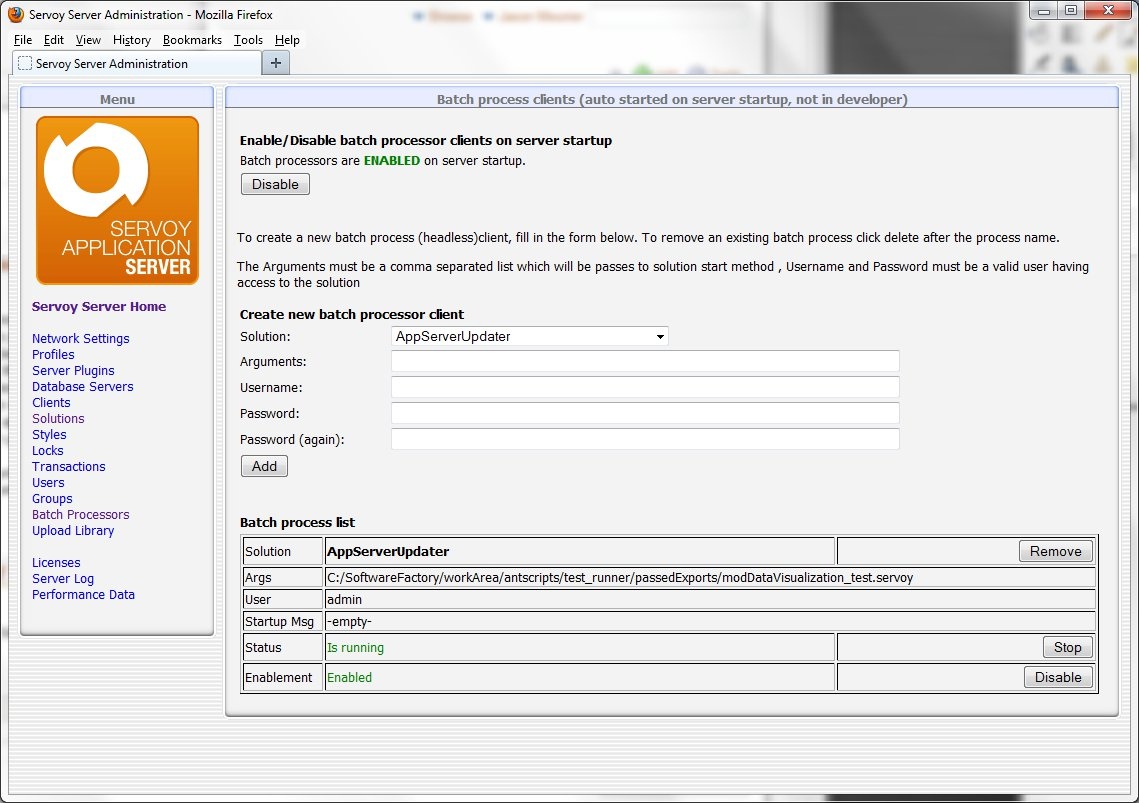
The solution is open source and configurable, so if you need to make changes in how it operates to meet your needs, just open it in Servoy Developer and make any necessary changes.
One change needed will be the application server address that you want the import to occur on. Change the appServerAddress variable in the importer scope to the correct address and port of the application server.
Another change is in the solutionOpen method. You must add your own FileWatcher license code, available at http://servoy-plugins.de
Other changes can be made to the importSolution method to adjust import settings if necessary.
This section is a guide to setting up a Servoy software factory.
The following information is a step by step guide to building a continuous build server. It includes a sample configuration for a sample set of solutions, as well as instructions on where to change this information for your solutions.
Perform all steps in the guide on how to install Jenkins and configure it to automatically build and test Servoy Solutions that can be found [link_to_page] here.
(alternatively you could set up CruiseControl using this [link_to_page]guide - that will no longer be updated)
If you have not already done so, install another instance of Servoy as an application server to act as the automatic build server. This can run the batch process for updating another Servoy Application Server, or you can just have it update itself and use it as the build server that holds the latest version of the software ready to be tested. Be sure to configure the ports accordingly so that there are no port conflicts.