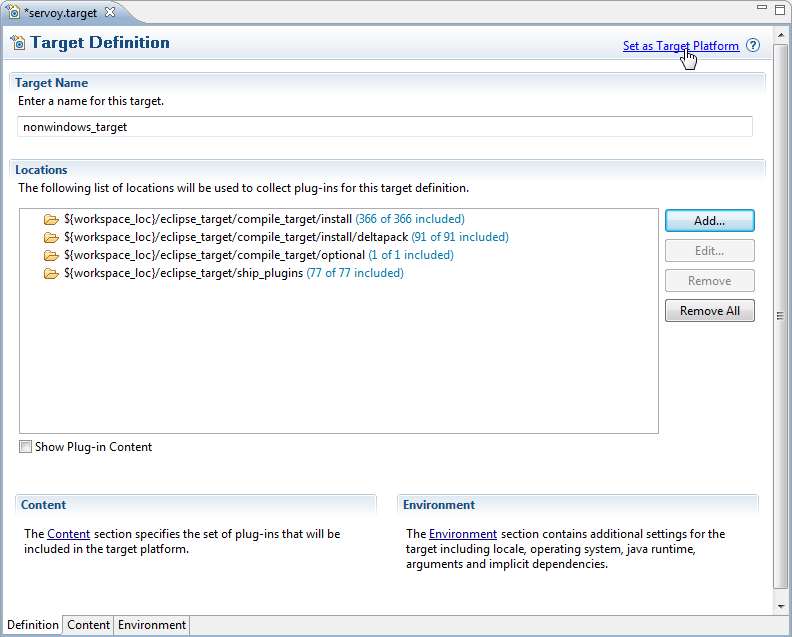Page History
...
- A Servoy Developer installation
- The Servoy Server libraries
- A separate Eclipse environment with the Eclipse plugin development tools installed
- Configuration of the Eclipse installation
...
Quick start for the impatient
- Install Servoy Developer
Wiki Markup Download the Servoy Server libraries from \[http://build.servoy.com/latest\] and place them in a directory- Install an Eclipse distribution that contains the plugin development tools for Eclipse (PDE), for example Eclipse Classic
- Setup a String Substitution variable named "servoy_install" which points to the installation directory of the previously installed Servoy Developer
- Create a ClassPath variable named 'WEBSTART' that points to javaws.jar of the used JVM
- Checkout the open source Servoy projects from https://subversion.servoy.com/product, either everything from trunk or one of the branches.
- Setup a Target Platform by:
- Opening the servoy.target file, located in the "eclipse_target" project
- Add the directory in which the Servoy server libraries were stored to the target
- Clicking the link "Set as Target Platform" of the Target editor
- Create a Launch Configuration (and directly start a debug session) by right-clicking the "Servoy Launch.launch" (or "Servoy Launch_maxmac.launch" when on OSX) file in the "launch_files" directory of the "com.servoy.eclipse.core" project and selecting Debug as > "Servoy Launch" (or Servoy Launch_mac when on OSX).
...
Running the installer will install Servoy Developer. For a more indepth description of installing Servoy Developer, see Installing Servoy Developer.
Download Servoy Server libraries
In order to also be able to start debug clients from Servoy Developer launched from the source code, it is required to use the correct version of several libraries of the Servoy Application Server. The latest version of these libraries can be downloaded from the Servoy build server, located at http://build.servoy.com/latest. Make sure to download the libraries for the version of Servoy that will be worked on.
Installing Eclipse with the Eclipse plugin development tools
...
- Switch to the Java Perspective: Window > Open Perspective > Java
- Expand the eclipse_target project in the Package Explorer
- Open (double-click) the servoy.target file
- Add the directory in which the Servoy server libraries that have been previously downloaded have been stored as a location, by clicking Add > directory
- Click the 'Set as Target Platform'. This will setup the Target Platform correctly, after which projects will be build and should compile without error.
When using a mixed setup (generic.target is NOT used), the following additional steps are required: Add the JVM that is used by Servoy Developer to the Eclipse instance: - Open window > Preferences > Java > Installed JREs and click "Add"
- Select "Standard VM" and click "Next" Select the directory of the JVM used by Servoy Developer as "JRE home" and click "Finish"
- Due to a bug in Eclipse: close the Preferences window
- Open Window > Preferences > Java > Installed JREs > Execution Environments
- Select the correct Execution Environment (the correct version of J2SE/JavaSE) and check the checkbox besides the name of the JRE under "Compatible JREs"that was added in the previous step
Creating a Launch Configuration: Last step in the setup of the environment is the creation of a Launch Configuration. The checked out open source Servoy projects already contain a pre-configured Launch Configuration:
- Expand to com.servoy.eclipse.core > target launch_files in the Package Explorer
- Right-click the "Servoy Launch.launch" file (or the "Servoy Launch_mac.launch file when on OSX") and select Debug As > Servoy Launch
The steps above will install the configuration contained in the "Servoy Launch.launch" file as a launch configuration and launch a Servoy Developer as a debug session
...