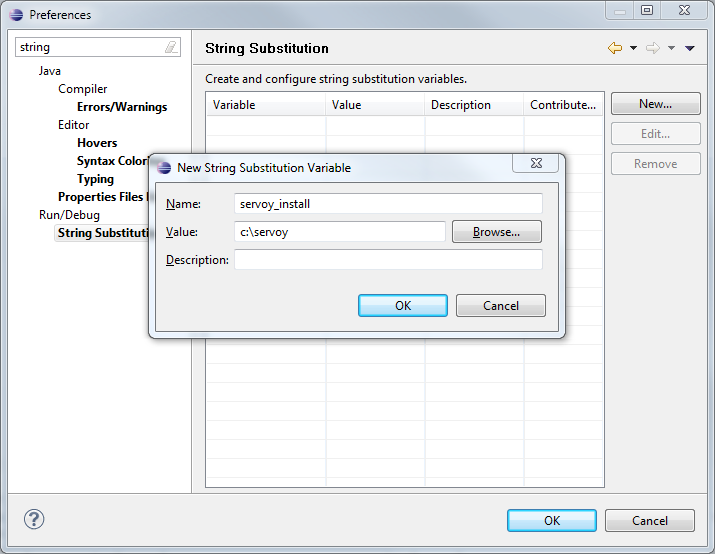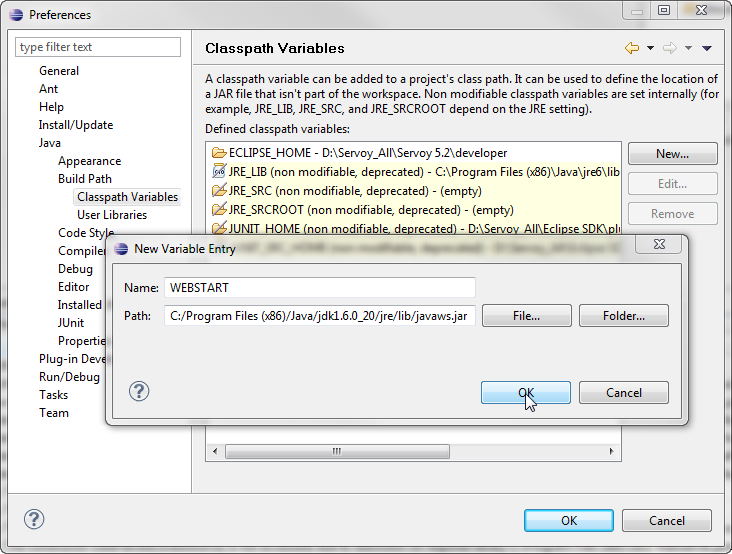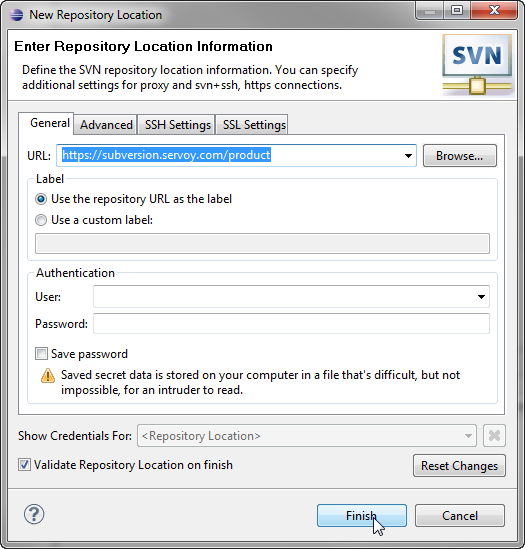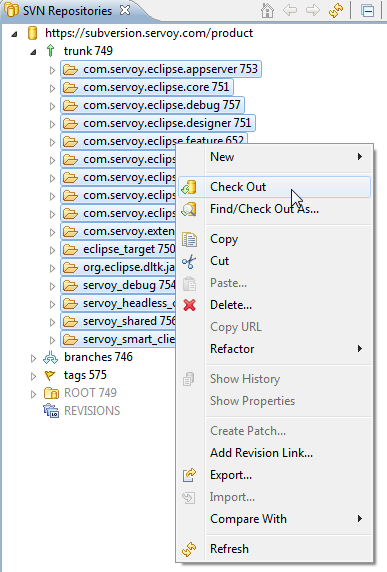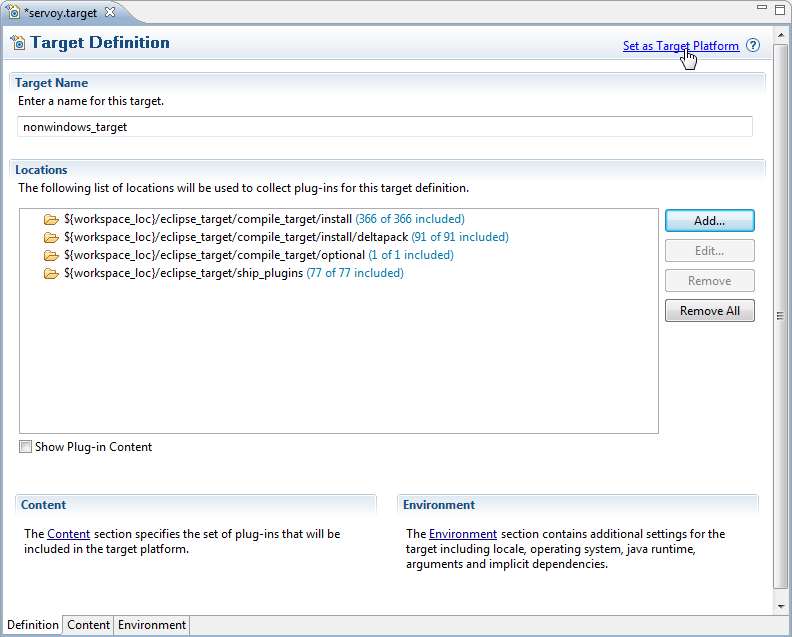Servoy is a plugin for the Eclipse platform, so to develop the Servoy codebase an Eclipse SDK environment with Eclipse Plugin development facilities is required.
In order to get started with development on one of the open source Servoy projects, the following is required:
- A Servoy Developer installation
- A separate Eclipse environment with the Eclipse plugin development tools installed
- Configuration of the Eclipse installation
Servoy 5.2 branch instructions
These instructions are for trunk and any future branch, but are not relevant for the Servoy 5.2 branch. For instructions how to setup for Servoy 5.2 development, see Setting up (Servoy 5.2 branch)
Quick start for the impatient
- Install Servoy Developer
- Install an Eclipse distribution that contains the plugin development tools for Eclipse (PDE), for example Eclipse Classic
- Setup a String Substitution variable named "servoy_install" which points to the installation directory of the previously installed Servoy Developer
- Create a ClassPath variable named 'WEBSTART' that points to javaws.jar of the used JVM
- Checkout the open source Servoy projects from https://subversion.servoy.com/product, either everything from trunk or one of the branches.
- Setup a Target Platform by:
- Opening the servoy.target file, located in the "eclipse_target" project
- Clicking the link "Set as Target Platform" of the Target editor
- Create a Launch Configuration (and directly start a debug session) by right-clicking the "Servoy Launch.launch" (or "Servoy Launch_max.launch" when on OSX) file in the "launch_files" directory of the "com.servoy.eclipse.core" project and selecting Debug as > "Servoy Launch" (or Servoy Launch_mac when on OSX).
Installing Servoy Developer
An installation of Servoy Developer is required in order to be able to launch Servoy Developer from source code, because the source depends on the directory structure that is present in a Servoy Developer installation.
The installer for Servoy Developer can be downloaded at http://www.servoy.com/download.
Running the installer will install Servoy Developer. For a more indepth description of installing Servoy Developer, see Installing Servoy Developer.
Installing Eclipse with the Eclipse plugin development tools
The open source Servoy projects are all plugins for the Eclipse environment, so in order to develop on one of the projects a Eclipse version with Eclipse plugin development tools (PDE) installed is required.
The Eclipse.org download page (http://www.eclipse.org/downloads/) lists a wide range of prepackaged Eclipse distributions. See http://www.eclipse.org/downloads/packages/compare-packages for the overview of what each Eclipse distribution contains.
One of the offered distributions that includes PDE is the Eclipse Classic distribution. Although the plugin development tools can be installed in any Eclipse environment, the easiest is to download the 'Eclipse Classic' distribution and install it.
Configuration
Start the downloaded and installed Eclipse installation and choose or create a workspace in which the development on the open source projects of Servoy will take place.
After startup, the following configuration needs to be done:
Setup a variable: Go to Window > Preferences > Run/Debug > String Substitution and create a new variable named 'servoy_install' with the value of the directory where Servoy Developer is installed.
Create a classpath variable: Go to Window > Preferences > Java > Build Path > Classpath Variables and create a new variable named 'WEBSTART' with the value of of javaws.jar in the Java installation.
Setup a connection to the Servoy SVN:
- Open the SVN Perspective: Window > Open Perspective > Other > SVN Repository Exploring
If the SVN Repository Exploring perspective is not available, most likely there is no SVN Team Provider installed. For more information on installing an SVN Team Provider see SVN Team Provider
- Add a new Repository Location: File > New > Repository Location
- Specify the URL 'https://subversion.servoy.com/product' and click 'Finish'
- Specify the URL 'https://subversion.servoy.com/product' and click 'Finish'
Checkout the Servoy projects:
- Expand the tree structure under the newly created Repository Location to the desired version to work on. Make sure to select the version of the projects that match the version of the previously installed Servoy Developer.
- Select all the projects
- Right-click one of the selected projects and select "Check Out" from the context menu
Setup the Target Platform:
- Switch to the Java Perspective: Window > Open Perspective > Java
- Expand the eclipse_target project in the Package Explorer
- Open (double-click) the servoy.target file
- Click the 'Set as Target Platform'. This will setup the Target Platform correctly, after which projects will be build and should compile without error.
- When using a mixed setup (generic.target is NOT used), the following additional steps are required:
- Add the JVM that is used by Servoy Developer to the Eclipse instance:
- Open window > Preferences > Java > Installed JREs and click "Add"
- Select "Standard VM" and click "Next"
- Select the directory of the JVM used by Servoy Developer as "JRE home" and click "Finish"
- Due to a bug in Eclipse: close the Preferences window
- Open Window > Preferences > Java > Installed JREs > Execution Environments
- Select the correct Execution Environment (the correct version of J2SE/JavaSE) and check the checkbox besides the name of the JRE under "Compatible JREs"that was added in the previous step
- Add the JVM that is used by Servoy Developer to the Eclipse instance:
Creating a Launch Configuration: Last step in the setup of the environment is the creation of a Launch Configuration. The checked out open source Servoy projects already contain a pre-configured Launch Configuration:
- Expand to com.servoy.eclipse.core > target in the Package Explorer
- Right-click the "Servoy Launch.launch" file and select Debug As > Servoy Launch
The steps above will install the configuration contained in the "Servoy Launch.launch" file as a launch configuration and launch a Servoy Developer as a debug session
When starting a debug session, Servoy Developer will launch with settings of the Launch Configuration. By default, for example the workspace that is opened is set to /workspace, relative to the Servoy Developer installation.
To edit the launch settings, open Run > Debug Configurations > Eclipse Application > Servoy Launch and edit the settings.
Ready: After completing the steps described above, the Eclipse installation is setup correctly to launch Servoy Developer in a debug session:
- Run > Debug (or F11)