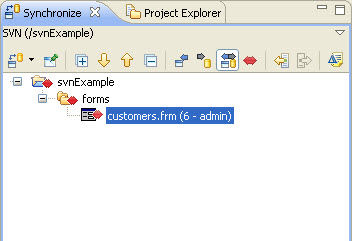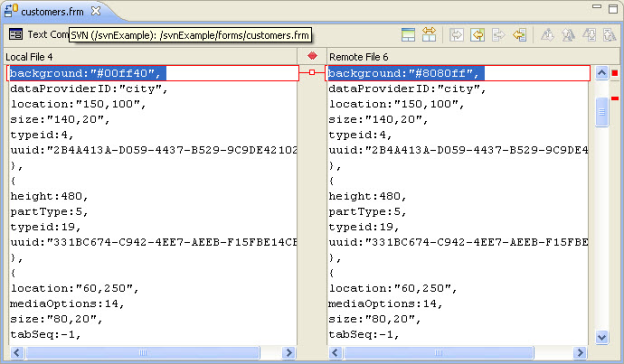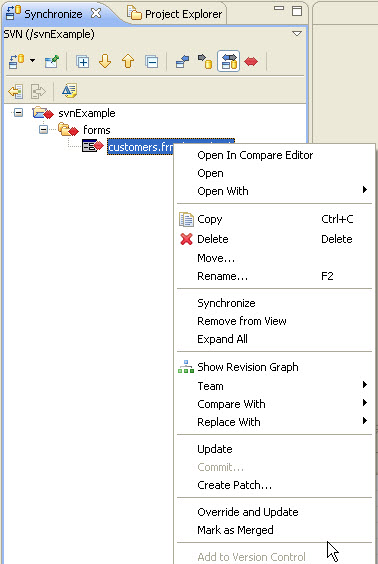Resolving Conflicts
...Speaking of conflicts. Let's see how conflicts arise and how to handle them. Again, we'll use the dual workspaces to emulate a multi-developer scenario.
- Commit the outgoing change from the previous exercise
- Switch back to the developer_2 workspace.
- In the Form Editor, make a similar (but not identical) modification to the same field, etc.
- Run Synchronize With Repository again on your solution (follow steps from previous exercise). This time, you should see a conflict in the Synchronize perspective.
- Conflicts may be manually merged. The easiest way to manual correct conflicts is to select which local changes should be quashed by conflicting incoming changes. Open the conflict in the Compare Editor.
- You should see the conflicting values in the JSON file. To manually override a single conflict, select the small red handle between the conflicts. To manually override all local conflicts select the button to copy all changes from right to left.
- Conflicts may be automatically resolved as well. Right-Click the conflict(s) that you wish to change and from the contextual popup menu, select Override and Update to replace local changes with incoming changes. Or select Mark as Merged to acknowledge the conflicts, after which outgoing changes overwrite incoming changes as a new revision in the repository. Mark as Merged is often used after manually resolving some conflicts.
Overview
Content Tools
Activity