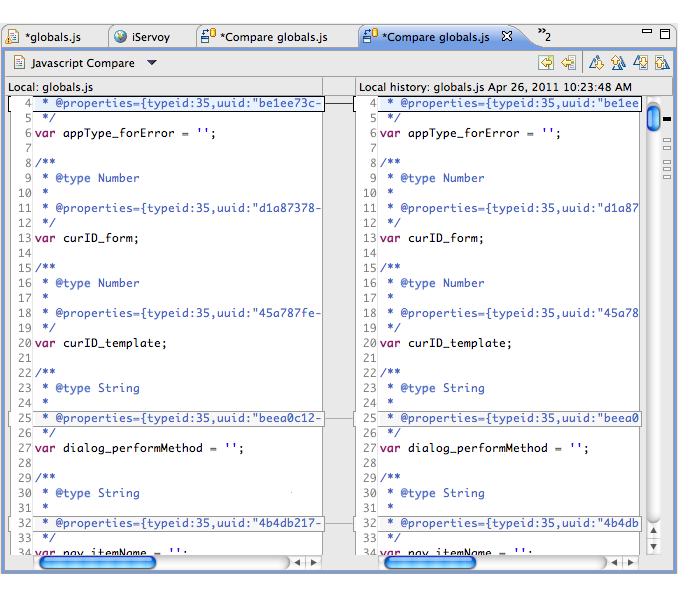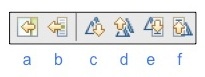The Script Editor also features the following text replacement tools:
- Revert File
- Compare With/Replace With (Local History)
- Toggle Block Selection
Revert File
Near the top of the Script Editor context menu is the Revert File command. Revert File resets an unsaved script to the last saved change.
Compare and Replace
Servoy keeps a record of all saved changes to a file. To access and review previous versions of a script:
- Use the Compare With command towards the bottom of the context menu in Script Editor. A file revision history will be shown on the right History view, with the last saved dates and times.
- Double-click on your desired save date/time. The Script Editor will show a split pane window containing the current and previous versions, along with change indicators and navigational buttons to assist you in reviewing changes.
- Use the buttons on the top right of the comparison editor window to scroll through and make changes to the original file:
- Copy all non-conflicting differences from right to left.
- Copy current (selected difference) from right to left
- Next difference (scrolls through line differences)
- Previous difference
- Next change (jumps to actual character or piece of code that changed within a difference)
- Previous change
- Save the file and close the compare window.
_
Note:
{_}All changes made in the left pane will be reflected in all open instances of the file (ie, the existing editor screen), even without saving.
To go straight to replacing the existing code with the last saved version, select Replace With-->Previous From Local History from the context menu.
Overview
Content Tools
Activity