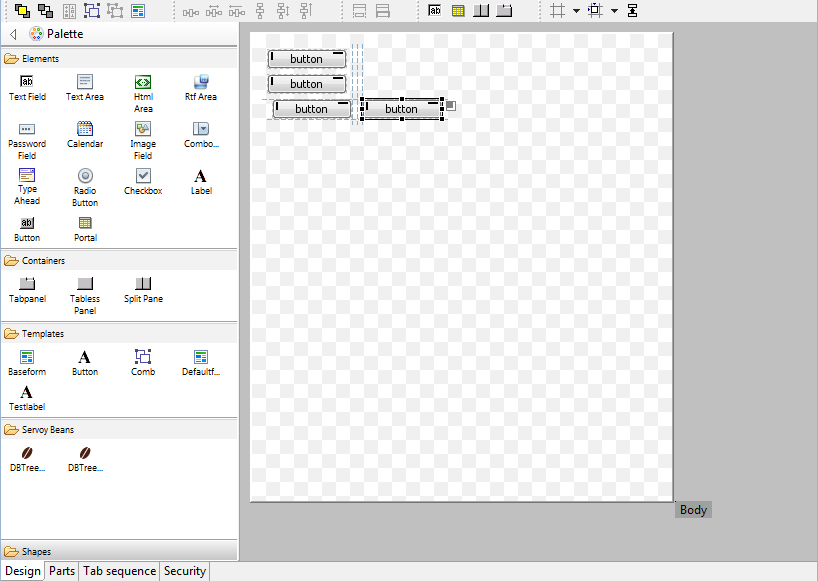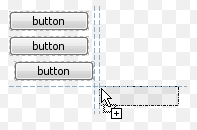Highlights
Using Servoy Mobile it is easy to build Mobile Business applications that work offline, seamlessly syncronize data back and forth between the Mobile client and the backend systems and can be deployed both as native application or as webapp
To get started with Servoy Mobile, see the Servoy Mobile documentation
Servoy Developer
Still to be done in Servoy Developer
In this second alpha, the following things are still to be done:
- Improve the first launch process with the minimized perspective
- Create proper CheatSheets
- Redesign the Welcome page
- Redesign the iServoy page
- Provide option to turn off the display of the iServoy page on launch of Servoy Developer when a Servoy Developer license has been registered.
First Launch Experience
- On first launch, after the Welcome screen the Servoy Design perspective will show with all parts minimized and only the iServoy and the CheatSheet views showing
Servoy Developer UI
- CVS team support has been removed (can be added again when needed through standard Eclipse update mechanism)
- Java related features of Eclipse have been hidden from view
- Toolbars related to Form editing have been inlined into the Form Editor
- Added Color/font chooser Toolbar
- Reordered default toolbar positions to achieve a more steady ToolBar when switching between different types of Editors
- Preferences:
- Merged "Window > Preferences > Servoy > Team settings" to "Window > Preferences > Team > Servoy Team Provider"
- Removed "Window > Preferences > Servoy > Services" as they are not relevant within Servoy Developer
- Hidden several not usefull MenuItems, like File > Convert line Delimiters ....
- Moved MenuItems from Elements menu under the Actions Menu on the MenuBar
- Moved the Debug Client Launch MenuItems from the Actions menu to the Run menu
- Removed custom "New Form" option in the main toolbar and moved the New .... options into the default Eclipse mechanism for "New ..." operations (File > New or New button on toolbar or Alt-Shift-N keyboard shortcut)
- Removed Classic Search view: Search can be triggered through keyboard shortcuts as well as though buttons in the main toolbar area and the menubar
- Renamed "Profiler View" to just "Profiler"
- Hidden the Profiler view by default
- Moved Tasks view next to Bookmarks view
- Improved enabling/disabling of Solution Explorer nodes, menuItems & ToolBar buttons based on the current context, for example the enabled state of the Debug Client launch buttons
- Better visual feedback on which nodes are enabled/disabled in the Solution Explorer
- Cleaned up and aligned the Context menu's of the Form and Method Editors, to show only relevant entries and to follow the same menuitem order
Form Editor
The Form Editor in Servoy 6 has gotten a major overhaul. The main new features are a configurable Palette, alignment Guides for placing, moving & resizing elements and many keyboard shortcuts for new and existing functions. Also the Form editing toolbars have been inlined into the editor, instead of being part of the main toolbar area.
Palette
- Supports Drag 'n' Drop of elements
- Supports "click select - click place" way of placing elements
- Supports placing the same element multiple times by holding down the Control-key while drag/dropping items from the Palette
- Servoy-aware beans automatically show up in a "Servoy Beans drawer"
- Java Swing components (JXxxx-named beans) are in a separate drawer, hidden by default
- Templates automatically show up in the Templates drawer
- Templates can be applied to existing elements while dragging by dropping them while hovering over existing elements in the Form Editor. Use Control modifier to do a place, instead of an apply
- The content, display and behavior of Palette is fully customizable:
- New drawers can be created from Tamplates
- Order of drawers and elements can be altered,
- Drawers and elements can be made visible or hidden.
- The Palette can be inlined in the Form Editor (by default) or can be added to the Perspective as a regular view. In the latter case, the Palette will be automatically removed from the Form Editor. When the view is removed from the Perspective, the Palette will appear in the From Editor again automatically.
- Newly created elements have better defaults settings for their properties
- Containers (Tabpanel, Tabless Panel & Split Pane) are transparent by default (so the transparency setting of the form controls the bahavior)
- Checkbox & RadioButton fields transparent by default
- Default size of TextArea HTMLArea & RTFArea
- Media field disabled by default
- HTMLArea and RTFArea not editable by default
Alignment Guides
The Form Editor in Servoy 6 provides a sophisticated mechanism for aligning newly placed, moved or resized elements. The snapping to grid and the display of the grid have been disabled by default in favor of the new alignment guide functionality.
The new alignment snapping guides are like the grid snapping guides, but the snapping is not based on a fixed grid, but on proximity to existing elements of the form and/or the form edges.
The snapping guides offer three configurable offsets (which both work vertically and horizontally) based on proximity to other elements and form edges and one configurable indentation size based on proximity to another element.
Optionally, Smart Anchoring can be turned on: Smart Anchoring will automatically set the anchoring properly when aligning an element to one of more edges of the Form
Also added is a click-able Anchoring feedback area on selected element. Clicking the feedback icon pops up a menu with options to quickly set the anchoring options
The feedback are on the selected element provides visual feedback on how the element is anchored. Examples:
Top & Left: , Top & Right: , Top, Right & Left: & Top, Right, Bottom & Left:
It is also possible to create custom snapping guides by right-clicking one of the rulers (The rulers must be showing). These custom guides are temporary and only for the Form Editor on which they were created. The custom guide can be removed by selecting it in the Ruler and pressing Delete.
Same Width/Same Height functionality
New functionality has been added to make multiple elements have the same width and/or height. When two or more elements are selected, the Same Width and Same height functionality gets enabled:
- Available as buttons on the toolbar
- Available as entries in the context menu of the Form Editor
- Available as keyboard shortcuts (Shift-W & Shift-H)
When an element gets selected, all elements on the form that have the same width/height as the selected element also get a decorator to show that they have the same width/height as the selected element:
Keyboard shortcuts
The following keyboard shortcuts have been added:
Send to Back/Bring to Front (resp. Control+] & Control+[)
- Group/Ungroup (resp. Control+G & Control+U)
- Same Height/Same Width (resp. Shift+H & Shift+W)
- Anchoring Top - Right - Bottom - Left (resp. Shift+-, Shift+*, Shift++ & Shift+/)
- Big step move (Control-Alt-Arrow keys)
- Big step resize (Shift-Alt-Arrow keys)
Misc.
- Improved visual feedback while resizing/moving elements using the keyboard
- When placing fields through the "Place field..." button in the Toolbar of the Form Editor, the fields are placed in the order in which the dataproviders were selected in the "Select Data Providers" dialog
- Better placement of horizontally placed fields through the "Place field..." button in the Toolbar of the Form Editor
- The value of the Alignment Guide > Small Offset preference is used for the distance between the elements in the "Leftward" and "Upward" distribution actions
- Added option to toggle the display of the Rulers (default: on)
- Added option to toggle the display of "Page break" lines (default: off)
- Added the drawing of the Form border
- Offset the Form inside the editor viewport, for drawing the Form Border
- Visual feedback of Forms being transparent
- Elements marked as invisible are displayed semi-transparent
- Elements marked as invisible do not generate an "Element in form "...." is outside the bounds of form." builder marker when placed horizontally outside the bounds of the form
- Added "Snapping mode" shortcut on the toolbar to quickly toggle the Alignment mechanism to use:
- None
- Grid
- Alignment (default)
- Added "Toggle Feedback options" shortcut on the Toolbar to toggle the Form Editor feedback preferences:
- Show anchoring feedback (default = true)
- Show alignment feedback (default = true)
- Show same size indicators (default = true)
- Show Grid (default = false)
- Added support for quick pan of viewport using SpaceBar+MouseDown+MouseMove (allows for quick scrolling the viewport if the Form is larger than the Form Editor area)
- Added forced lasso select for layered elements through Shift modifier when starting the select using the mouse
- Form part height can be set by double-clicking the part label
- Form parts can be resized using the keyboard
- When resizing form parts using the mouse, if the Control modifier is pressed while the resize takes place, anchored elements also are resized
- Form (parts) can be resized using the mouse by dragging their edges
- Form and Form Part can be resized in both dimensions at the intersection of the Form's right edge and the form part bottom edge (a3)
- While hovering over the Form part label, a vertical resize cursor is shown
- Added location & size feedback in the status bar of Servoy Developer for the selected element
- Added "Revert Form" option to Context menu of the Form Editor, to undo all changes since the last Save at once
- Added "Preferences" option in the Context menu of the Form Editor
- When pressing the Tab key while focus is on an element in the Form Editor, the next element in the tab sequence is focused
- The preferred size of beans is used when placing beans on a Form
- When placing a new Tabpanel through the new Tabpanel button on the toolbar, the Tabpanel is dimensioned to the dimensions of the largest form, also taking into account the Form's border and navigator settings
- Splitpane elements get a name prefixed with split_ when placed on a form
- Splitpane elements render like a Splitpane in the Form Editor, instead of like a Tabpanel
- Tabless panel elements get a name prefixed with tabless_ when placed on a form
- Tabless panel element renders like a empty container element, instead of like a Tabpanel
- Visual appearance of elements representing Tabs on a Tabpanel changed to let the element better resemble a tab, especially on transparent Tabpanels
- Drag & Dropping a method from the Solution Explorer onto a field in the formEditor sets the method as the field's onAction event handler
Still to be done:
- Make it possible to drag Forms from the Solution Explorer directly onto existing Tabpanels/TablessPanels/SplitPanels in the Form Editor
- Size feedback in the status bar for Form
Script Editor
To be described
Still to be done
- Investigate if the "Paste to JavaScript console" option in the Context menu of the Script Editor can be removed or made to work
- Investigate if the "Run as ..." and "Debug as ..." options in the Context menu of the Script Editor can be removed or made to work
CSS Editor
A new CSS StyleSheet editor has been incorporated into Servoy Developer, with the following features:
- Syntax coloring
- Code Completion, based on supported CSS subset that Servoy supports
- Outline view for the StyleSheet
- Properties view for the selected StyleClass
- Font & Color chooser available in main toolbar area
Solution Explorer view
- Activate a Solution by double-clicking the node for the solution to activate under the "All solutions" node
- More contrast between enabled and disabled nodes (for example when editing Calculations)
- Different icons under the "All solutions" node for solutions of type module or solution, with special decorators for Web Client or Smart Client only
- Warning & Error decorators on the Icons of each node if there are any builder markers (Errors and/or Warnings) on the object the Node represents or on any of it's children
- Automatic expand of the Resources > database Servers node on startup if there are invalid servers
Properties view
- Color properties show the HEX value, instead of the RGB value
- Color properties can be directly edited. Supported values are Hex values, RGB values and named colors (i.e. black, red etc)
- Font properties can be directly edited
- When setting a property to an invalid value, an Error dialog pops up, instead of a message in the status bar and a silent revert to the old value
- Dataprovider properties that are unresolved now show the dataprovider name that cannot be resolved
- StyleName and StyleClass property now have a button to open the StyleSheet/jump to the StyleClass declaration
- The Method Selection dialog used to assign methods to Commands and Events has an "OK & Show" button to assign the selected method to the Command/Event and open the assigned method in the Script Editor in one go
- Ability to select -none
- as dataprovider when editing a dataprovider property
Profiler view
- Hidden from the Servoy Design perspective to improve the initial experience
- Made customized column width settings by the user persistent between session (a3)
- Added Query execution timing info to the Profiler view
New Command Console
To be described...
Debug Perspective
- Added a "Stop" button, to terminate the execution of a running method(stack), without killing the Debug Client:
Build process
- Added QuickFix to create the unresolved method on builder markers for unresolved methods attached to events and commands
- Added "Element in form "...." is outside the bounds of form." builder marker for elements placed below the last Form part. Note: elements placed below the last form part on a form are not instantiated at runtime, thus are not in the elements array or visible on the Form
Miscellaneous
- Added a Servoy Active Solution Working set: the workset functionality of Eclipse allows to limit the scope of operations like searching or display of builder markers. The Servoy Active Solution workset is a pre-defined workset that contains the Active Solution and all it's modules. The Servoy Active Solution working set can be used in:
- Problems view: The contents of the Problems view can be filtered to only show the builder markers for the active solution. Click "View menu" > Configure Contents > Select "Servoy Active Solution Filter"
- Searching: In the Search dialog, the scope of the Search can also be restricted to the Servoy Active Solution workset:
- Problems view: The contents of the Problems view can be filtered to only show the builder markers for the active solution. Click "View menu" > Configure Contents > Select "Servoy Active Solution Filter"
- Servoy MarketPlace integration
- Servoy MarketPlace can be opened in Servoy Developer, through Help > Servoy MarketPlace
- When supported by the product in the MarketPlace, the product can by instantly downloaded and installed into Servoy Developer
- Added option to show the firstForm of the solution that is being activated (see Window > Preferences > Servoy > Form Editor)
Improved output to console of Javascript objects: {name: someValue} instead of [object Object]
- Added predefined update url for JSDoc plugin (https://www.servoyforge.net/projects/jsdoc)
- Updated Servoy Developer to Eclipse Helios (3.6)
- Reduced memory footprint of solutions in Servoy Developer by about 40%
- Added command line Solution Exporter
- Added JUnit testclass for running JSUnit tests contained in a solution within the JUnit framework
- Made update of Calculations and Aggregates in the Replace Table action optional
Solution development
Behavior changes
- If a font in html_area is expressed in "pt" instead of "px" -> it will get smaller.
- Non-modal Dialogs in WC rendered inside the main window, instead of as new browser windows due to JSWindow implementation, allowing multiple modal and non modal in the same window
- application.getTimeStamp() in the Web client will return the timestamp based on the timezone of the Client and the time of the Server: Before it would just return the timestamp based on the time and timezone of the server.
- When asking for elements and/or parts of forms that extend other forms, the inherited elements/parts are also returned in Servoy 6, whereas prior to Servoy 6, only the non-inherited elements would be returned and the (hierargy of) super forms(s) had to be inspected.
- When using labels with labelFor link to other elements in TableViews to control the TableView header rendering, the first lable will now determine the height of the header
Form Design
Conditional formatting (including row coloring in grids)
Inheritance model
The Inheritance model of Servoy has been enhanced to allow:
- Overriding all inherited Form properties
- Overriding all properties of inherited elements
- Overriding all properties of inherited Form parts
Misc.
Drag 'n' Drop
- Added a custom Drag 'n' Drop event type JSDNDEvent with additional API:
- dataMimetype property
- getDragResult(): gives the result of the DND operation (DRAGNDROP.MOVE/DRAGNDROP.COPY/DRAGNDROP.NONE). Only relevant if the event type is JSDNDEvent.ONDRAGEND
- getRecord(): gives the record on which the event occurred
- Added onDragEnd event to forms and portals: This event gets fired on the form on which the DND operation started (the form on which the onDrag event fired), regardless if a drop occurred or not
- Fix: onDragOver doesn't fire anymore for elements that are layered below other elements
- Fix: all DND related events don't fire anymore on disabled elements/forms
Web Client specific
- DND operations can be canceled by the Escape key (Behavior already existing in the Smart Client)
- Fix: when onDrag returns JSDNDEvent.NONE the cursor is reverted to normal immediately
- Fix: DND related event handlers only work for the Form on which they are assigned, not for additional forms contained in containers (Tabpanel, Tabless Panel & Splitpane) on the form that has the DND related event handlers
Smart Client specific
- Support for DND operations to originate or end outside Servoy
Beans
- Public Java API has been extended to make it possible to hook into the DND model of Servoy. These new features have been incorporated into the DBTreeView & DBTreeTableView bean.
Still to be done
- Implement the new DND API in the TreeView bean (https://www.servoyforge.net/projects/servoy-treeview)
Solution Model
Client Design mode
Scripting API
Web Client specific
- Support added to Icons on Tabs of a tabPanel
- Support added for .replaceSelectedText(...) on fields
- Partial Dialogs plugin support (see #Plugins & Beans)
- Added support for editable HTMLArea
- Performance improvement of the Web Client due to compression enabling by default
Plugins & Beans
New OpenID plugin: Web Client only plugin to
Dialogs plugin
- The method showWarningDialog(...) can now be used in combination with the Web Client and present the user with the native browser "alert" dialog. Note that the dialog will only be show to the user after the method is finished.
DBTree(Table)View beans
- Drag 'n' Drop support
- CSS Styling Support
PDF plugin
- Added support for working with XFA forms
PDF Output plugin
- The PDF output plugin is now registered as Printer, to allow printing to PDF from the Print Preview in the Smart Client
Misc.
- The preferred size of Beans is now honored when placing beans onto a form in the Form Editor
- Added setting on the Admin page to store the StyleClass name set on an element as a UIProperty on the element. The setting on the Admin page, "servoy.smartclient.componentStyleClassDelegatePropertyKey" allows to specify the name for the UIProperty. This information can then be read and used by, for example, Look and Feels.
- For Beans that supply an Icon through a BeanInfo class, the Icon is now used in the display of the bean in the Form Editor Palette
Misc.
- Dedicated SolutionType values for pre and post import hooks, instead of relying on a naming convention
- Ability to use a global method as PK generator (a3), through selecting a global method under Auto Enter > Lookup Value on the Column in the Table editor
- Added Copy action in columns rows in Table Editor, to quickly get the column name into the clipboard
- Support for using variables of type boolean inside relations, mapping on integer columns
Deployment
- When installing Servoy with the database option unchecked, the installation will now contain the previously missing servoy.properties file
- Compression is enabled by default on the Servoy Application Server for serving HTML, CSS and JavaScript files, which improves the performance of the Web Client
- Ability to alter the max. allowed idle connections on the Servoy Application Server without restarting
- Added ability to specify the user directory for Smart Clients on the Admin page