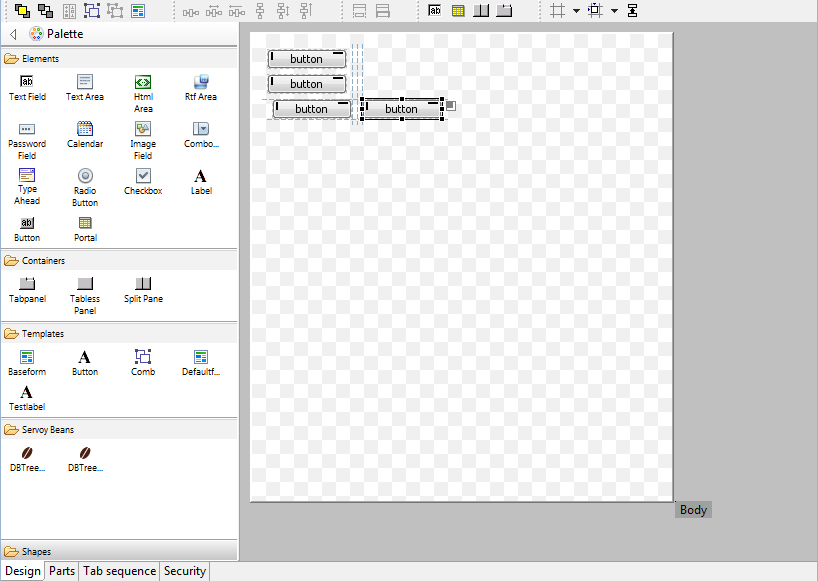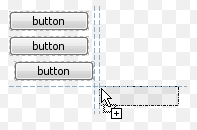Highlights
Using Servoy Mobile it is easy to build Mobile Business applications that work offline, seamlessly syncronize data back and forth between the Mobile client and the backend systems and can be deployed both as native application or as webapp
To get started with Servoy Mobile, see the Servoy Mobile documentation
Servoy Developer
Still to be done in Servoy Developer
In this second alpha, the following things are still to be done:
- Improve the first launch process with the minimized perspective
- Create proper CheatSheets
- Redesign the Welcome page
- Redesign the iServoy page
- Provide option to turn off the display of the iServoy page on launch of Servoy Developer when a Servoy Developer license has been registered.
First Launch Experience
- On first launch, after the Welcome screen the Servoy Design perspective will show with all parts minimized and only the iServoy and the CheatSheet views showing
Servoy Developer UI
- CVS team support has been removed (can be added again when needed through standard Eclipse update mechanism)
- Java related features of Eclipse have been hidden from view
- Toolbars related to Form editing have been inlined into the Form Editor
- Added Color/font chooser Toolbar
- Reordered default toolbar positions to achieve a more steady ToolBar when switching between different types of Editors
- Preferences:
- Merged "Window > Preferences > Servoy > Team settings" to "Window > Preferences > Team > Servoy Team Provider"
- Removed "Window > Preferences > Servoy > Services" as they are not relevant within Servoy Developer
- Hidden several not usefull MenuItems, like File > Convert line Delimiters ....
- Moved MenuItems from Elements menu under the Actions Menu on the MenuBar
- Moved the Debug Client Launch MenuItems from the Actions menu to the Run menu
- Removed custom "New Form" option in the main toolbar and moved the New .... options into the default Eclipse mechanism for "New ..." operations (File > New or New button on toolbar or Alt-Shift-N keyboard shortcut)
- Removed Classic Search view: Search can be triggered through keyboard shortcuts as well as though buttons in the main toolbar area and the menubar
- Renamed "Profiler View" to just "Profiler"
- Hidden the Profiler view by default
- Moved Tasks view next to Bookmarks view
- Improved enabling/disabling of Solution Explorer nodes, menuItems & ToolBar buttons based on the current context
- Better visual feedback on which nodes are enabled/disabled in the Solution Explorer
- Cleaned up and aligned the Context menu's of the Form and Method Editors, to show only relevant entries and to follow the same menuitem order
Form Editor
- Added a Palette for placing elements
- Added Alignment guides
- Inlined Form Editing toolbars
Palette
- Supports Drag 'n' Drop of elements
- Supports "click select - click place" way of placing elements
- Supports placing the same element multiple times by holding down the Control-key while drag/dropping items from the Palette
- Servoy-aware beans automatically show up in a "Servoy Beans drawer"
- Non-aware Java Swing components are in a separate drawer, hidden by default
- Templates automatically show up in the Templates drawer
- Templates can be applied to existing elements while dragging by dropping them while hovering over existing elements in the Form Editor. Use Control modifier to do a place, instead of an apply
The content, display and behavior of Palette is fully customizable: - new drawers can be added or new elements can be added to existing drawers
- order of drawers and elements can be altered,
- drawers and elements can be made visible or hidden.
The Palette can be inlined in the Form Editor (by default) or can be added to the Perspective as a regular view. In the latter case, the Palette will be automatically removed from the Form Editor. When the view is removed from the Perspective, the Palette will appear in the From Editor again automatically.
Alignment Guides
The Form Editor in Servoy 6 provides a sophisticated mechanism for aligning newly placed, moved and resized elements. The snapping to grid and the display of the grid have been disabled by default in favor of the new alignment guide functionality.
The new alignment snapping guides are like the grid snapping guides, but the snapping is not based on a fixed grid, but on proximity to existing elements of the form and/or the form edges.
The snapping guides offer three configurable offsets (which both work vertically and horizontally) based on proximity to other elements and form edges and one configurable indentation size based on proximity to another element.
Optionally, Smart Anchoring can be turned on: Smart Anchoring will automatically set the anchoring properly when aligning an element to one of more edges of the Form
- Added click-able Anchoring feedback on selected element. Clicking the feedback icon pops up a menu with options to quickly set the anchoring options
Other
- Added option to toggle the display of the Rulers (default: on)
- Added option to toggle the display of "Page break" lines (default: off)
- Added the drawing of the Form border
- Offset the Form inside the editor viewport, for drawing the Form Border
- Visual feedback of Forms being transparent
- Added Same Width/Same Height options
- Available as buttons on the toolbar
- Available as entries in the context menu of the Form Editor
- Available as keyboard shortcuts (Shift-W & Shift-H)
- Added Same Width/Same Height feedback on elements in the Form Editor, based on the selected element
- Added "Snapping mode" shortcut on the toolbar to quickly toggle the Alignment mechanism to use:
- None
- Grid
- Alignment (default)
- Added "Toggle Feedback options" shortcut on the Toolbar to toggle the Form Editor feedback preferences:
- Show anchoring feedback (default = true)
- Show alignment feedback (default = true)
- Show same size indicators (default = true)
- Show Grid (default = false)
- Added keyboard shortcuts for:
Send to Back/Bring to Front (resp. Control+] & Control+[)
- Group/Ungroup (resp. Control+G & Control+U)
- Same Height/Same Width (resp. Shift+H & Shift+W)
- Anchoring Top - Right - Bottom - Left (resp. Shift+-, Shift+*, Shift++ & Shift+/)
- Big step move (Control-Alt-Arrow keys)
- Big step resize (Shift-Alt-Arrow keys)
- Added support for quick pan of viewport using SpaceBar+MouseDown+MouseMove (allows for quick scrolling the viewport if the Form is larger than the Form Editor area)
- Added forced lasso select for layered elements through Shift modifier when starting the select using the mouse
To be done:
- Make it possible to add new Drawers to the Palette
- Make it possible to drag Forms from the Solution Explorer directly onto existing Tabpanels/TablessPanels/SplitPanels in the Form Editor
Script Editor
CSS Editor
Miscellaneous
- Servoy MarketPlace integration
- Servoy MarketPlace can be opened in Servoy Developer, through Help > Servoy MarketPlace
- When supported by the product in the MarketPlace, the product can by instantly downloaded and installed into Servoy Developer
- Added option to show the firstForm of the solution that is being activated (see Window > Preferences > Servoy > Form Editor)
- Added JSDoc plugin update url