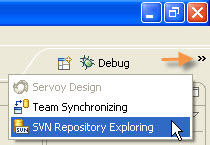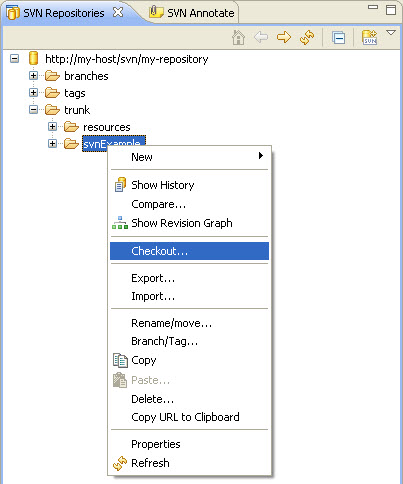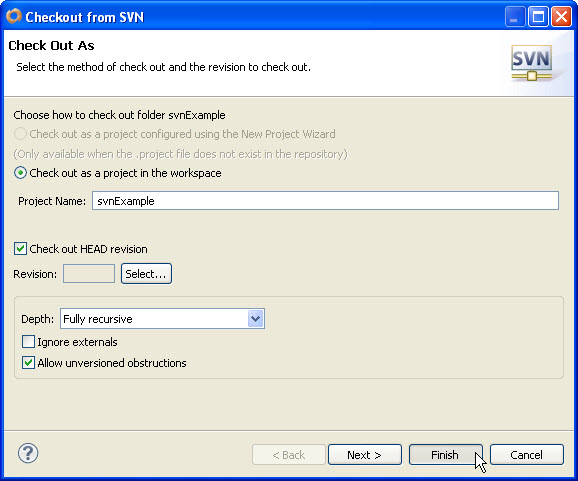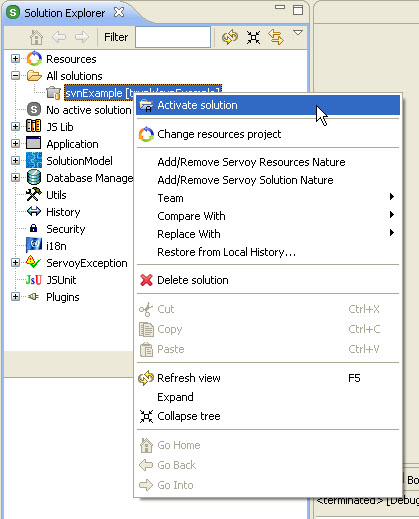Checkout a Solution
In this exercise, you will learn how to check out a project from a repository. However, to make the experience more authentic, you'll first create a new Eclipse Workspace and switch into it. This approach will effectively simulate a second developer who is going to checkout the project that you've just shared.
- On your file system, create a new blank folder called developer_2
- In Servoy Developer, select from the menu bar, File > Switch Workspace > Other...
- From the Workspace Launcher dialog, select Browse... and choose the folder that you've just created and click OK.
...Now you are ready to checkout the solution as if you are a second developer.
- Return to the SVN Repository Exploring perspective. You can use the illustrated shortcut to switch to recent perspectives
- Expand the Trunk folder and right-click the svnExample solution and select Checkout... from the contextual popup menu.
- Use the default settings and click Finish. The project will be downloaded from the repository and assembled in the new workspace.
- Repeat the previous steps for the resources project
- Return to the Servoy Design perspective. Expanding the All Solutions node, right-click the new solution and select Activate Soution from the contextual popup. You should see the same solution with the same revision information as before.
Overview
Content Tools
Activity